Cycle
counting is the periodic counting of individual items throughout the course of
the year to ensure the accuracy of inventory quantities and values. Accurate
system on-hand quantities are essential for managing supply and demand,
maintaining high service levels, and planning production. Cycle count will be
performed in two steps. Initially the Cycle Count should be created and then
the created Cycle count has to be performed counting.
Cycle
Count - Creation Choose the Organization for which the Cycle
count has to be performed.
Navigate
to cycle count. Inventory >
Counting > Cycle Counts
Click
on New
Enter
a unique name for the cycle count.
Select the workday calendar to use for this
cycle count.
Enter
the general ledger account to charge for cycle count adjustments.
Select
the scope and control tabbed region.
Enter
the number of workdays that can pass after the date the count request was
generated, before a scheduled count becomes a late count.
Enter the sequence number to use as the starting
number in the next count request generator. The count sequence number uniquely
identifies a particular count and is used in ordering the cycle count listing.
Select unscheduled Entries. This determines
whether you can enter counts for items not scheduled to be counted (Unscheduled
Entries).
Select Display system Quantity. This
determines whether to display system on-hand quantities during count entry.
Optionally,
determine whether Inventory automatically assigns a status of Recount to
out-of-tolerance counts and includes them in the next cycle count listing.
If
you turn this option on, navigate to the Maximum field and enter the maximum
number of times Inventory can generate an automatic recount request. Once this
number is reached the adjustment must be approved or rejected. Determine the sub inventories to include in
the cycle count. Here it is ‘Accessory’ sub inventories
Click
on Serial tabbed region.
Select the count Option from the LOV.
Select
the detail option as Quantity.
Select the adjustment option as ‘Adjust if
possible’.
Select the discrepancy option as ‘Not
allowed’. This option is to indicate whether an adjustment is attempted when a
count includes a serial number already assigned to the same item elsewhere in
the system.
Select Auto Schedule. This determines whether
to automatically schedule this cycle count.
Select count Zero Quantity. This determines
whether to automatically generate requests to count items with an on-hand
quantity of zero.
Last
Date: Inventory displays the last date this cycle count was automatically
scheduled.
Next
Date: Inventory displays the first workday for the next schedule interval when
this cycle count is scheduled.
Click on Adjustments tab.
Determine
when approval is required for adjustments. Select ‘If out of Tolerance’
Qty
Variance: Enter the percentage variances of count quantity to on-hand quantity
beyond which adjustments are held for approval.
In ABC initialization region enter the ABC
group name on which to base the cycle count item initialization or update.
In the Option: Choose None. Which means it
will not change to the list of cycle count items.
Save your work and Click on Classes button.
From
the LOV in the fields select the classes.
Enter
the number of counts to be performed for a year for each classes.
Save your work (Ctrl+ S) and close the classes
form.
Come back to the cycle count form.
Update
the ABC Initialization option to Reinitialize and Save the work.
A
notification window appears notifing the concurrent request ID.
Navigate to the request window to verify if
the request has run successfully
Once
verified go back to the Cycle Count Menu to verify if the count is Completed
Query
the Cycle count name either by using the Torch Symbol or by F11, Ctrl+ F11.
Select
the Adjustment tab and verify the status. Its completed.
Close the form.
Go
to Menu Tools and select Perform Full Cycle count.
From
the list in the Tools menu Select ‘Perform Full Cycle count”
Generate
automatic schedule requests
Drag
the scroll bar to the right.
After
entering the parameters drag the scroll bar to the right
Enable
the Save Output check box.
Once
all the Parameters and check box are enabled click on Submit.
Navigate
to Request window and to find the request has performed successfully
Cycle
Count- Perform (N) Inventory >Counting > Cycle Count Entries
From
the LOV select the name of the cycle count for which to enter counts.
This field automatically defaults to the
current date, you can modify it if necessary.
This field automatically defaults to the
current user, you can modify it if necessary.
Click on find.
A decision window displays.
Click
on Yes.
The
Cycle Count Entry form opens. You can use the same window to enter counts of
items.
Enter
the name of the cycle count ‘_Cycle_Count’ for which to enter counts.
Enter the date the cycle count was performed.
This field automatically defaults to the current date, you can modify it if
necessary.
Enter the name of the employee who performed
the cycle count. This field automatically defaults to the current user, you can
modify it if necessary.
Enter the general ledger account to which to
charge adjustments from this cycle count. The default is the adjustment account
you entered while defining your cycle count.
Go
to Count tabbed region and drag the horizontal scroll bar in the window to the
right.
Go
to Adjustments region to view current Adjustment information
View
information for UOM, primary and secondary count quantity, primary and
secondary system quantity, variance quantity, variance value, and variance
percentage.
This
region is available only if you turned the Display System Quantity option on
when you defined your cycle count header. The System Quantity field displays
the quantity on hand, and the Variance Qty field displays the proposed
adjustment quantity based on the actual count quantity you enter. If you choose
not to display system quantities, you enter and save your counts not knowing
whether you are generating any adjustments, and if so, whether the counts are
out of tolerance.
Save
your work after entering all the information notification message appears that
Adjustments are processed.
Approve Counts
Approve
Counts Use
the Count Adjustment Approvals Summary window to approve cycle count
adjustments held for approval, to recount an item, or to reject the adjustment.
Inventory determines which counts need approval by using the approval
tolerances you enter while defining your cycle count. Navigate to Approve
Counts menu to approve or reject the counts.
(N)
Inventory > Counting > Cycle counting > Approve counts
From
the LOV select the name of the cycle count for which to approve or enter
counts.
Inventory provides
default values for the Date, Approver, and the Adjustment Account that will be
used when you later enter approval actions and adjustments.
Click on Find.
A
decision box will appear. You are prompted to either query all records or query
only counts pending approval.
Click on No to see all all the counts
Approve
or reject the counts.
Drag the scroll bar to right to verify the
line information if needed.
If the Adjustments are approved and saved, you
will get a notification that the Adjustments are processed.



























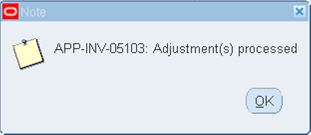

 Get Flower Effect
Get Flower Effect
No comments:
Post a Comment