Using capital projects, you can define capital
assets and capture construction-in-process (CIP) and expense costs for assets
you are creating. When you are ready to place assets in service, you can
generate asset lines from the CIP costs and send the lines to Oracle Assets for
posting as fixed assets.
Use capital projects to capture the costs of
capital assets you are building, installing, or acquiring. We can also use
capital projects to create retirement adjustment assets that you associate with
a group asset in Oracle Assets. You use a retirement adjustment asset to
capture the costs of removing, abandoning, or disposing of assets you want to
retire.
You define and build capital assets in capital
projects using information specified in the project work breakdown structure
(WBS). You define asset grouping levels and assign assets to the grouping
levels to summarize the CIP costs for capitalization.
·
Create Capital
Project
·
Define CIP Assets
·
Assign CIP Assets
at the appropriate Grouping Level
·
Collect CIP Costs
for the Project
·
Specify an Actual
Date In Service
·
Generate Asset
Lines
·
Interface Assets
to Fixed Assets
For
capital assets, you must specify whether to capitalize or expense each
transaction charged to a capital project. The Capitalizable classification is
similar to the billable classification for transactions charged to a contract
project. The task and transaction controls you define determine the default
value for this classification.
Setup
Select
a default asset book from the list of values. The value that you select for
this field will be the default value for all project assets that you create.
You can override the default value at the asset level.
1. Enter a name for
Project type.
2. Class : Select
Capital to create a capital project type
3. Enter effective
start date of the project type
4. Service Type:
Select the required service type from the list of values.
5.Work Type: Select
the work type created above in the setup. Click on the Capitalization
Information Tab (Tab gets enabled only when the project class is ‘Capital’).
6.Cost Type: For the project type, specifies whether to capitalize costs
at their burdened or raw cost amount.
7.Require Complete Asset Definition: Specifies whether an asset definition
in Oracle Projects must be complete before you can interface costs to Oracle
Assets. If you select this option, you do not need to enter information for the
imported asset line in the Prepare Mass Additions window in Oracle Assets. The
Asset Interface process places asset lines with complete definitions directly
into the Post queue in Oracle Assets.
8.Override Asset Assignment: This field interacts with the assignment
status of the asset to either call or disregard the Asset Assignment client
extension.
9.Asset Cost Allocation Method: You can select one of several predefined
allocation methods to automatically distribute indirect and common costs across
multiple Assets.
10.Event Processing Method: You can specify a capital event processing
method to control how assets and costs are grouped over time.
11.Grouping Method: Specify how to summarize asset lines.
12.Group Supplier Invoices: Select to consolidate the expenditure items on
a supplier Invoice into one asset line according to the method specified in the
Grouping Method field.
Define
CIP Assets on Project
Navigate to Project Options-->Asset
Information-->Assets
Enter Asset name, Asset Category and the
estimated cost.
Asset book Information defaults from the
setup option and can be overridden
Assign
CIP Assets
Navigate
to Project Options -->Asset Information-->Assets Assignments
You
can change the grouping level type at any time. If you change a grouping level
type from Specific Assets to Common Costs, Oracle Projects deletes existing
asset assignments from the grouping level. Changing the grouping level after
you have interfaced assets does not affect the asset lines previously sent to
Oracle Assets.
Specific
Assets: Select this option to associate assets with the project or task. The
Generate Asset Lines process generates asset lines from the specific assets and
costs you associate with this grouping level.
Common
Costs: Select this option to group projects or tasks that capture costs you
want to allocate to multiple assets.
Collect CIP Costs for the Project: Book expenditure on
the above created project
Placing
an Asset in Service
When
a CIP asset is complete, you place it in service. If your project has more than
one CIP asset, you can place each asset in service as it is completed. You do
not have to complete the entire project to place an asset in service. You place
an asset in service by entering the Actual In-Service Date for the asset. You
will need to run PRC: Update Project Summary Amounts in order to generate Asset
Lines.
Navigate
to the Capitalization--> Capital Projects
Click
on Assets Button.
Now, click on Assets Tab in order to change the
Project Asset Type.
Select As-Built from List of Values and update the
Actual Date as System Default Date and Save your work.
Note:
You cannot send assets to Oracle Assets whose actual date placed in service is
later than the current Oracle Assets period date.
Generating
Asset Lines
The
Generate Asset Lines process creates summarized asset lines for capital assets
. Oracle Projects creates asset lines based on the asset grouping level you
choose within a project and the CIP grouping method you designate for the
corresponding project type. The grouping level represents the WBS level at
which you assign assets or group common costs.
Click on Generate Tab to generate Asset Lines and
interface the Assets to Fixed Assets.
Always update the PA through Date as the Month
Ending Date.
Prior to
Interfacing the Asset Lines to Oracle Assets, you will need to run the Create
Accounting Program to transfer the Payables Invoice to General Ledger in Payables
Responsibility.
Note: Here the source of
the Asset Lines is a Payables Invoice.
Ledger will be your Set of
Books and End Date will be the current system date, thereby ensuring that all
the Payables Invoices will get transferred to GL.
Interface
Assets to Fixed Assets
You
run the Interface Assets process to send asset lines from Oracle Projects to
Oracle Assets. This process merges the asset lines into one mass addition line
for each asset. The mass addition line appears in the Prepare Mass Additions
Summary window in Oracle Assets as a merged parent with a cost amount of zero
and a status of MERGED. The line description is identical to the description of
the expenditure item in Oracle Projects.
Switch Responsibility to
Fixed Assets and Navigate to Mass Additions Screen
Review the Assets Lines
Created
Mass
Additions-->Prepare Mass Additions
Input the Book ID and Project
Number and Click Find.
You will find two lines
Merged and New.
Change the Queue from New to Post, update the
Location and save your record.
Now, run the Post Mass Addition Report, input the
Book Name and click OK and Submit the Report.
Review the Mass Additions Posting Report Output
Now, check for the Asset Status if it has changed
to Capitalized.
Assets-->Assets
Workbench
Input the Asset Number, Book
ID and Project Number and click on Find
The Asset Type has been
changed to Capitalized.
This ends the Capitalization
Process.
















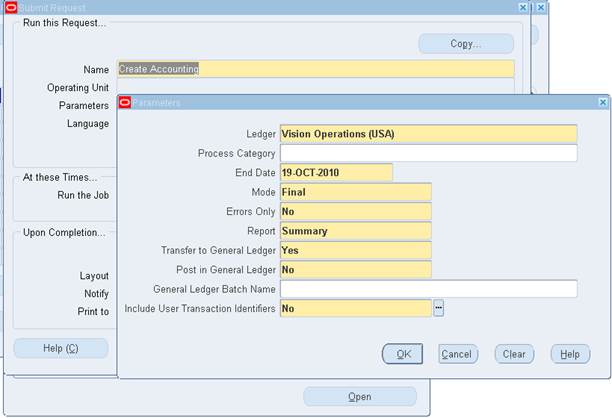












 Get Flower Effect
Get Flower Effect
3 comments:
Very detailed documentation with the screen print and appreciate the effort
Hello, nice document,was very helpful but i discovered that after interfacing an amount from projects to asset successfully( both item and vat), only the tax line appeared (the transaction originated from AP supplier invoice which was interfaced to oracle projects and the fixed asset). what could be the cause?
Hello Sir,
Really very helpful ,not only this topic.All the information in the blog excellent:)
Post a Comment