Navigation: Double click on the projects menu in the Navigator
The Projects screen will be
displayed.
Select the project template using
which you need to create project and click on find button
Select” Copy To” Button
Enter the project details in the
quick entry fields, fields marked as ‘Required’ are to be mandatory
entered
Click OK to complete project
creation process.
Approve the Project
Project
need to be approved before any transactions are raised against it. Click on the
Change Status button and select the status approve.
Project Options
You specify project and
task options to control how Oracle Projects processes your projects. Project
and Task options are available at various levels of your financial and/or work
plan structure. Use the Projects and Tasks windows to specify project and task
options.
Mandatory Project Options for Costing
and Capitalization Project
STRUCTURES
Use
this setup option to perform the following tasks for a project template or
project:
·
Enable
a work plan structure and a financial structure, and define their integration
·
Enable
program management
·
Enable
deliverables
TASKS
In
Tasks you need to enter the following details
1.
Task
Number needs to be entered.
2.
Task
Name needs to be entered.
3.
Description
of the Task can be its name.
4.
Task
Start Date is mandatory and cannot be prior to the Project Start Date.
5.
Task
End Date needs to be within the active dates of the Project.
6.
In
the Task Details window ensure that Allow Charges Checkbox is enabled in order
to incur costs against a particular task
7.
In
the Task Details window, ensure that Capitalizable Checkbox is enabled in order
to capitalize the assets booked under a particular task.
Currency
When
a new project is created, the default value for the project currency code is
copied from the functional currency defined in the Implementation Options for
the project-owning operating unit. You can override the default currency code
and enter default conversion attributes for the project in the Costing tab of
the Currency window.
Costing Currency Options
You
can optionally define costing conversion attribute default values for the
Project Functional Currency and Project Currency.
These
attributes are default values, and entry is optional. The attributes you select
are displayed as the defaults during expenditure entry, and are used as defaults
for imported transactions.
You
assign resource lists to a project to indicate which resource lists you want to
use for summarizing project actual amounts for project status tracking. When
you open the Resource List Assignments window for a project, Oracle Projects
automatically displays the default resource list assignment from the project
type, and you can enter additional assignments if necessary. Note that you can
choose only one assignment as the drilldown default.
Resource List
Assignments Window
You
can enter the following information in the Default Resource List Assignment
window:
Resource
List: Choose the
resource list you want to assign to this project. The resource list defaults
from the project type.
Use:
Indicates the
purpose or use of the resource list, such as Status Reporting. Oracle Projects
determines this value after you use a resource list in a budget.
Drilldown
Default: Choose
this check box if you want to automatically drilldown by resource list for
project status tracking. If you enter additional assignments, only one
assignment can be the drilldown default.
Assets
You
can define assets for capital projects to account for capital assets and
retirement adjustment assets. You define capital assets to account for assets
that you plan to build or place in service during the course of the project
work. You define retirement adjustment assets to account for costs and proceeds
of sale associated with the retirement of group assets in Oracle Assets.
In
Oracle Projects, you can define all of the information that is required to
classify capital and retirement adjustment assets, and interface the assets,
along with the associated costs and proceeds of sale amounts, to Oracle Assets
as asset lines. For information on the attributes that you can define for an
asset.
You
can define assets for a capital project in the Assets window. To access the
Assets window from the Projects, Templates window, select and expand Asset
Information from the list of options.
Asset Assignments
After
you define a capital asset or a retirement adjustment asset for a capital
project, you can assign the asset to the project level, or to one or more
tasks. You assign an asset to the project or to a task to associate the asset
with the underlying costs or proceeds of sale. You can assign assets to top
tasks and lowest tasks.
You
must enter the Asset Name you want to assign to the project or task, and
specify whether you want to use a Grouping Level for Specific Assets or Common
Costs.
To
enter asset assignments in the Asset Assignments window, you must select and
expand Asset Information from the list of options in the Projects, Templates
window.







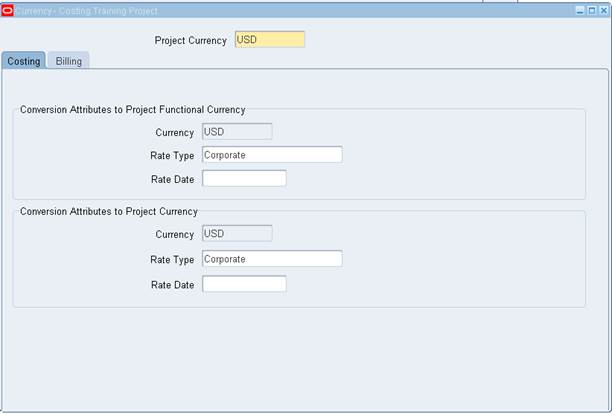

 Get Flower Effect
Get Flower Effect
1 comment:
THANK YOU NICE WORK
Post a Comment