Oracle Projects provides a default configuration for the displayed columns in Project Status Inquiry (also known as PSI). With Project Status Inquiry (PSI), you can review the current status of your projects and then drill down to commitments, actuals, and events detail for tasks and resources for more detailed review of a project and its tasks.
Run the Update Project Summary Amounts process for your projects. The Project Status window uses the data that is summarized by this process.
Run the Update Project Summary Amounts process for your projects. The Project Status window uses the data that is summarized by this process.
Project and Task PSI Columns
Column Prompt
|
Column Description
|
Project or Task
|
Project Number or Task Number
|
Over Bgt
|
Over Budget: Displays an asterisk (*) if the ITD
actual burdened cost is greater than 110% of the ITD burdened cost
budget amount; if not over budget, column is blank.
|
ITD - Rev Bgt
|
ITD (Inception-to date) revenue budget amount
|
ITD - Act Rev
|
ITD actual revenue
|
ITD - Cost Bgt
|
ITD current burdened cost budget amount
|
ITD - Act Cost
|
ITD actual burdened cost
|
PTD - Cost Bgt
|
PTD current burdened cost budget amount
|
PTD - Act Cost
|
PTD actual burdened cost
|
ITD - Bgt Hrs
|
ITD current labor hours budget amount
|
ITD - Act Hrs
|
ITD actual labor hours
|
PTD - Bgt Hrs
|
PTD current labor hours budget amount
|
Fin % Complete
|
Financial percentage complete: ITD actual
burdened cost / total current
burdened cost budget amount * 100
|
Hrs % Complete
|
Hours percentage complete: ITD actual labor hours
/ (Total current budget
labor hours * 100)
|
Est. to Complete
|
Estimate to Complete: Total current burdened cost
budget amount - (ITD actual burdened cost + PTD commitment burdened cost)
|
Navigation : Project Status Enquiry à Project Status Inquiry à Enter Project number
1. Navigate to the Project Status window.
2. Enter the search criteria to find the project(s)
you want to review.
3. Choose the Find button.
4. To view totals for the project rows returned
based on your search criteria, Choose totals.
Oracle Projects displays only the projects with a
current budget that is summarized or with summarized actuals and commitments.
This window displays the Current Period as the current reporting period by
which Oracle Projects calculates the values for projects. Amounts for all
summarization brackets (period–to–date, prior period, year–to–date, and
inception–to–date) are calculated as of the current reporting period.
To review actuals details for a task or resource:
1. Navigate to the Project Status window.
2. Find the project(s) you want in the Find Project
Status window.
3. Choose the Actuals button from either the Task
Status or Resource Status window.
By default, Project Status Inquiry displays
expenditure items incurred in the last period that was summarized for the
project. To view expenditure items from prior periods in the Expenditure Items
window, change the default date range using the Find Expenditure Items window.
You can set the start date to the earliest possible date by choosing the Clear
button.
To drill down to the Oracle Payables Invoice
Overview window:
1. Navigate to the Project Status window.
2. Find the project(s) you want in the Find Project
Status window.
3. Choose the Actuals button from the Task Status
window. Use the Find Expenditure Items window to reduce the number of
expenditure items that appear in the Expenditure Item Details window.
4. Choose the AP Invoice button to view the related
invoice in the Oracle Payables Invoice Overview form.
The AP Invoice button is only enabled (1) for
expenditure items whose expenditure type class is either Supplier Invoices or
Expense Reports and (2 if function security is implemented in such a way that
the user is able to see the button.












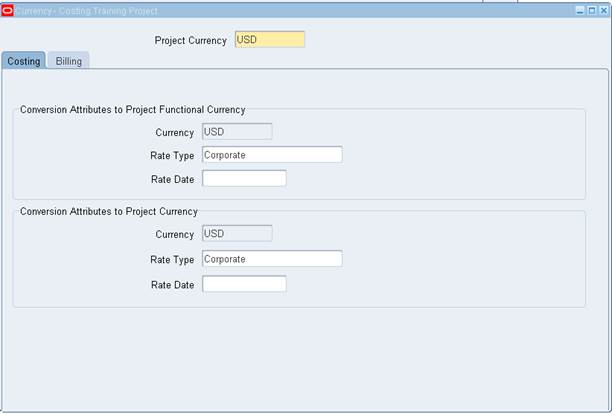






 Get Flower Effect
Get Flower Effect