In order to print the characters on the bottom of the check in MICR font or BARCODE font, we need to create that font in the XML Publisher in the applications.
Fonts can be uploaded directly via the Administration pages. They are then stored in the database instead of on the file system.
Font Files :
Navigation : XML Publisher Administrator Responsibility --> Administration --> Font Files --> Create Font File
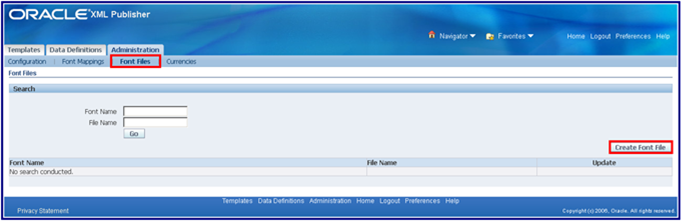
Enter the fields as below:
Font Name : MICR__BM
File Name : Add the path where the font file is saved on the local machine (IDAutomationMICR).
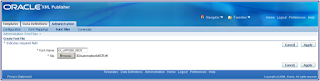
Click on Apply
Font Mappings :
Navigation : XML Publisher Administrator Responsibility --> Administration --> Font Mappings --> Create Font Mapping Set
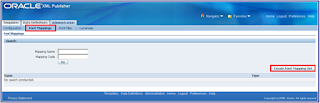
Enter the below details and click on apply
Mapping Name : XX_APPS88_MICR
Mapping Code : MICR__BM
Type : FO To PDF
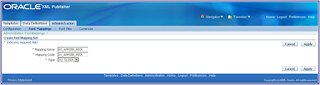
Click on "Create Font Mappings"
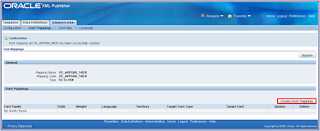
Enter the below details and click on "Continue"
Font Family : IDAutomationMICR (This name should be same which appear in the word under fonts section).
Style : Normal
Weight : Normal
Language : English (Optional)
Target Font Type : Truetype
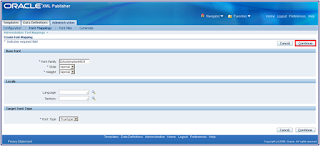
Enter the below details
Font : XX_APPS88_MICR (This is created in Font File Setup)
Click on Apply
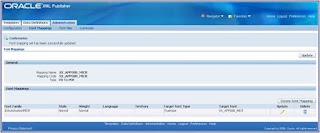
Configuration :
Navigation : XML Publisher Administrator Responsibility --> Administration --> Font Mappings --> Create Font Mapping Set
Enter the below details
General --> Temporary Directory : /usr/tmp
FO Processing --> Font Mapping Set : XX_APPS88_MICR (This is created in Font Mappings setup)
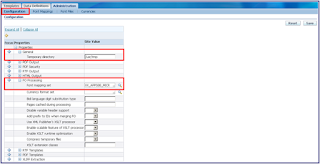



 Get Flower Effect
Get Flower Effect
No comments:
Post a Comment