Scenario 1: Enter the time entry more than 8 hrs per day for one project and click on Continue
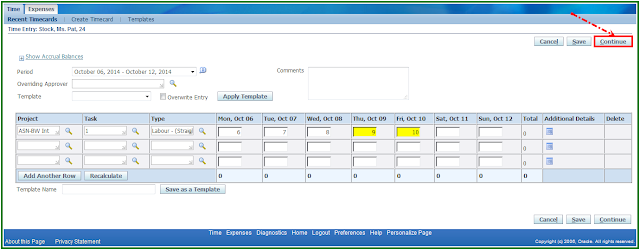
It is allowing to submit timecard
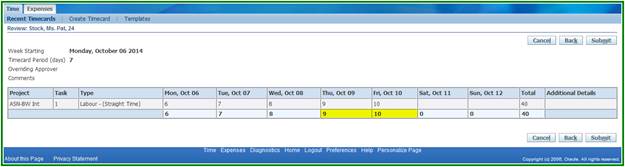
Scenario 2: Enter the time entry more than 8 hrs per day for different projects and click on Continue
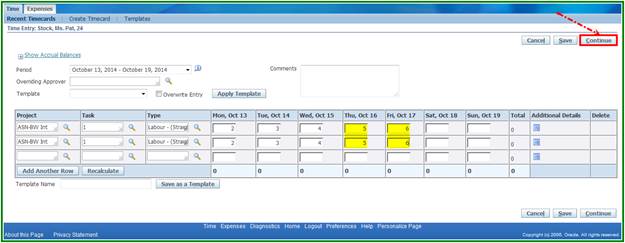
It is allowing to submit timecard
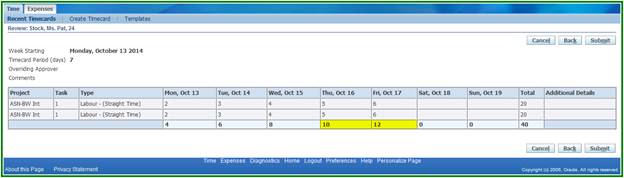
Below are the setups to restrict more than 8 hrs per day
1) Create a Daily Rule (need to setup a new Recurring Period of 1 day)
Nav: OTL Super Administrator -->Recurring Periods
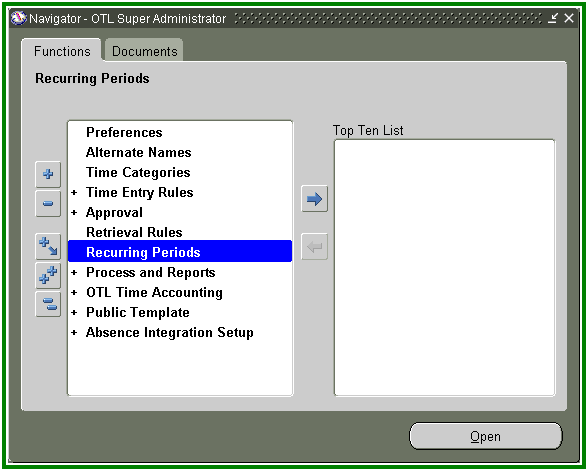
Create a new Recurring Period called Daily with Duration in Days = 1 and Start Date of 01-Jan-2000)
Name : One Day
Duration in Days : 1
Start Date : 01-JAN-2000
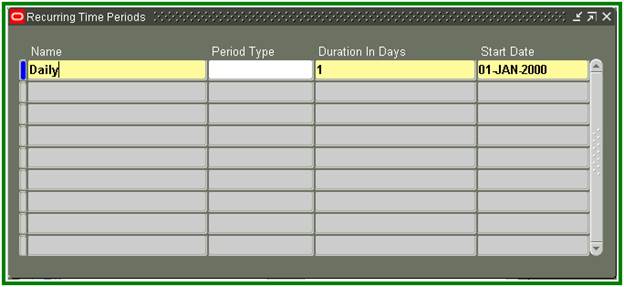
2) Create a Time Entry Rule which uses the seeded formula 'Seeded formula for Period Maximum' with the following Formula Inputs:
Nav : OTL Super Administrator -->Time Entry Rules -->Define Time Entry Rules
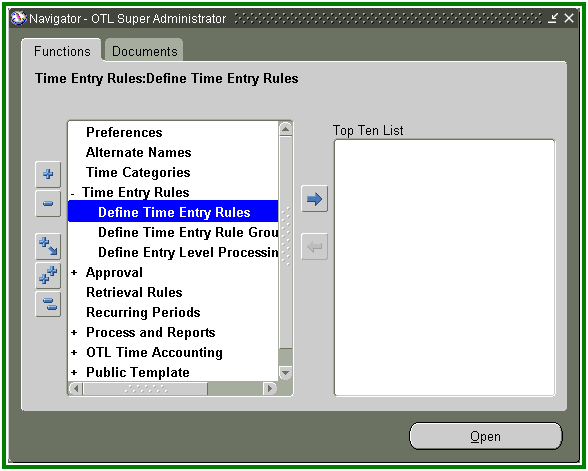
Name : Do Not Enter More Than 8 Hours Per a Day - Rule
Description : Do Not Enter More Than 8 Hours Per a Day
(Note : This description will come as a error message when we try to enter more than 8 hours)
Usage : Submission / Resubmission / Delete
Formula : Seeded formula for Period Maximum
Period : One Day
Maximum Hours : 8
Reference Period : 1
From : 01-JAN-2000
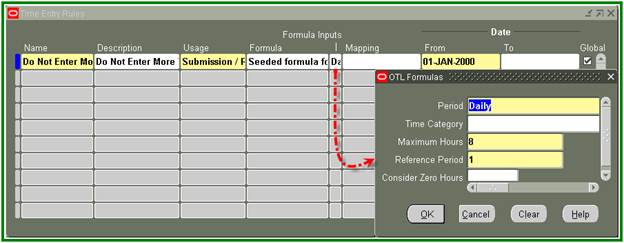
3) Create a Time Entry Rule Group with the TER you just created in it
Nav : OTL Super Administrator -->Time Entry Rules -->Define Time Entry Rule Group
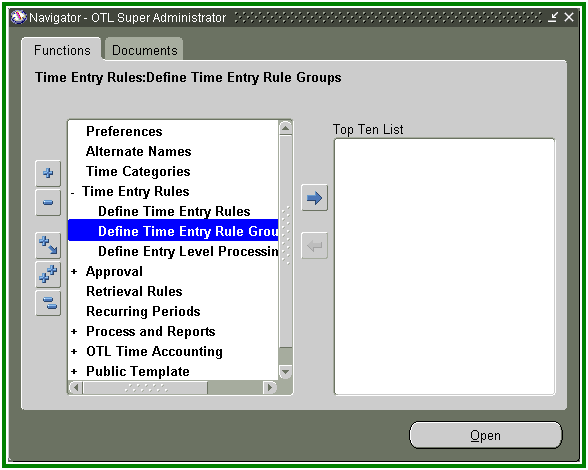
Name : Do Not Enter More Than 8 Hours Per A Day - Group
TER Name : Do Not Enter More Than 8 Hours Per A Day
From : 01-JAN-2000
Outcome : Error
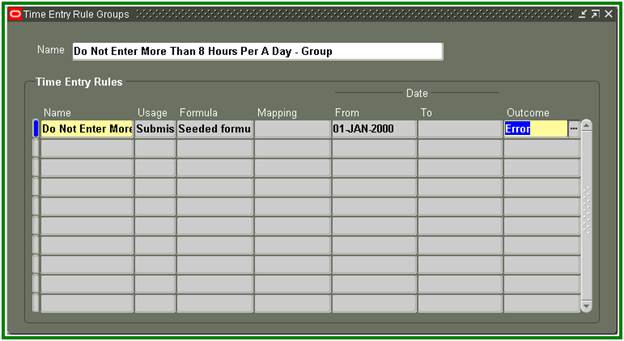
4) Assign the Time Entry Rule Group to the employee(s) via the Time Entry Rule Group preference
Nav : OTL Super Administrator -->Preferences
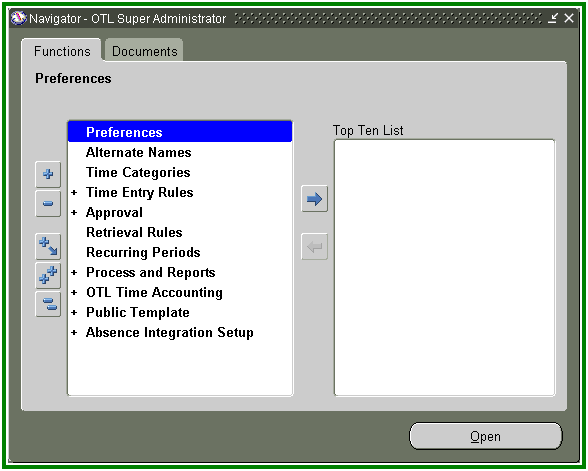
-->Preferences
Right Click on any preference and click on New
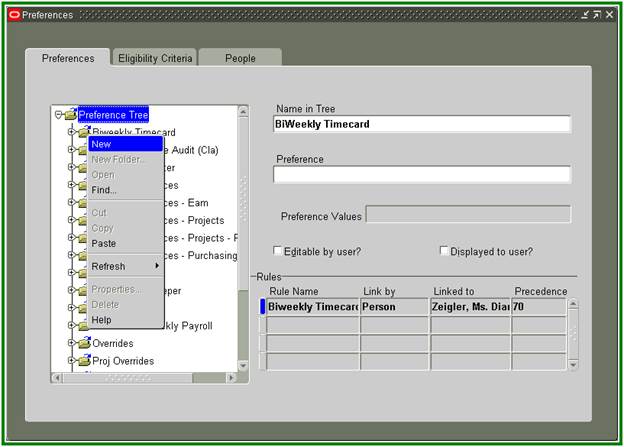
Name in Tree : XXAA Exceeds Time Entry Hours Node
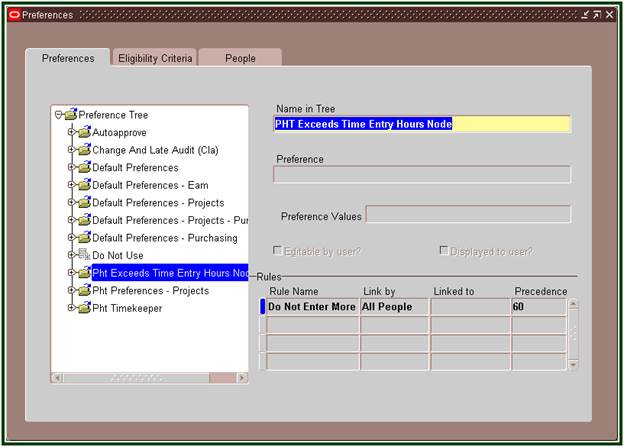
Right Click on XXAA Exceeds Time Entry Hours Node preference and click on New
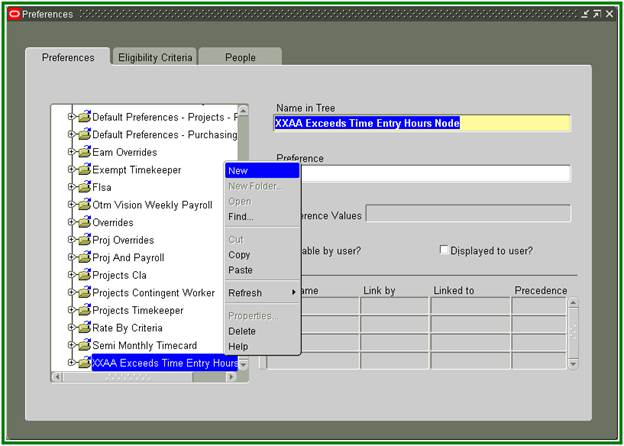
Name in Tree : Do Not Enter More Than 8 Hours - Preference
Preference : Time Store Time Entry Rules
Preference Value -->Time Entry Rule : Do Not Enter More Than 8 Hours - Group
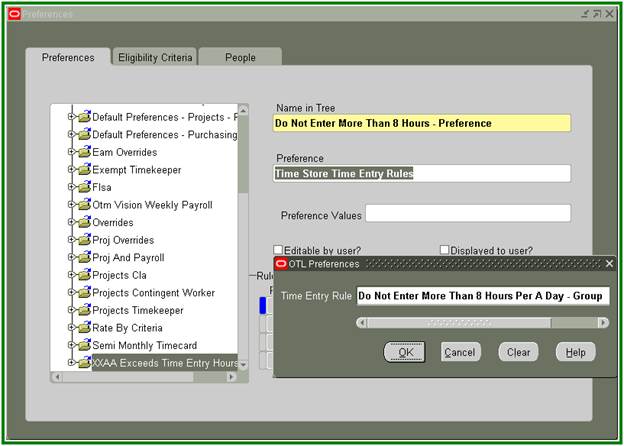
Click on Eligibility Criteria Tab
Name of rule : Do Not Enter More Than 8 Hours - Eligibility Criteria
Name of Branch : XXAA Exceeds Time Entry Hours Node
Link by : All People
Precedence : 90(Max Number)
From : 01-JAN-2000
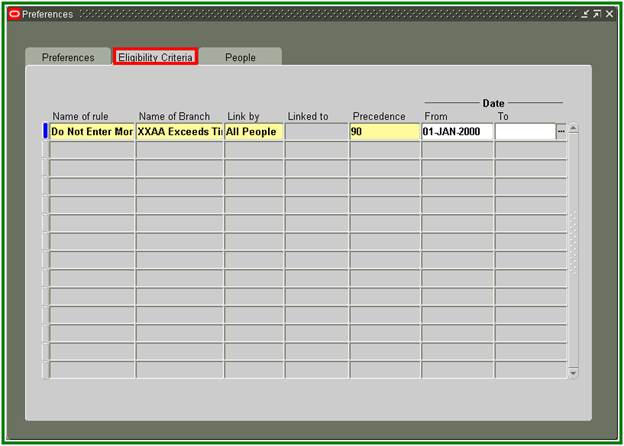
Click on People tab and Check the preference is assigned or not
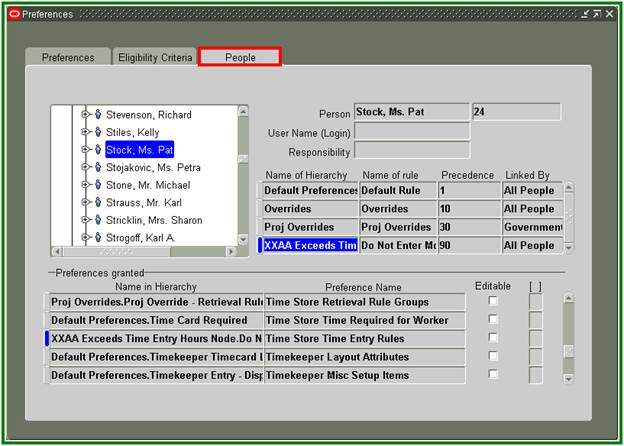
Testing
Creating a Time Card
Nav : Timecard - US --> Time -->Create Timecard
Scenario 1: Enter the time entry more than 8 hrs per day for one project and click on Continue
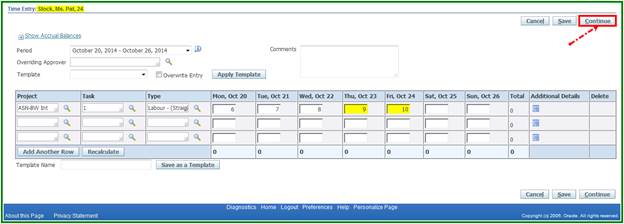
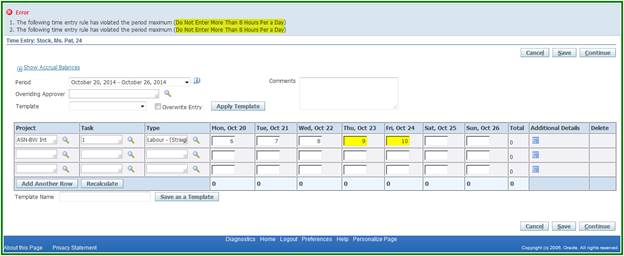
Scenario 2: Enter the time entry more than 8 hrs per day for different projects and click on Continue
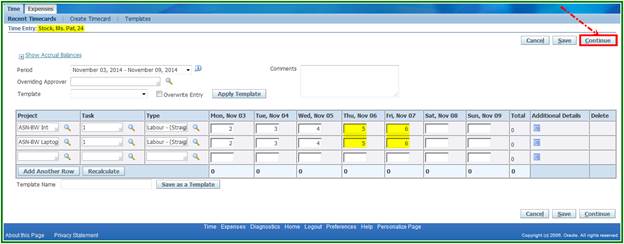
Enter the time entry below 8 hrs per day and click on Continue
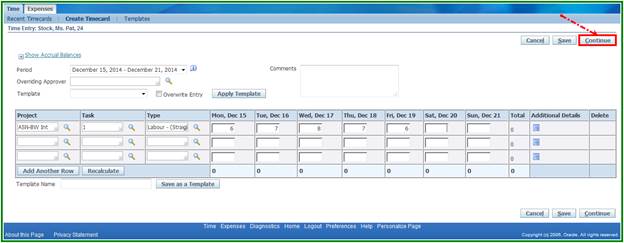
It will allow you to Submit the timecard

Enter the time entry below 8 hrs per day for multiple projects and click on Continue
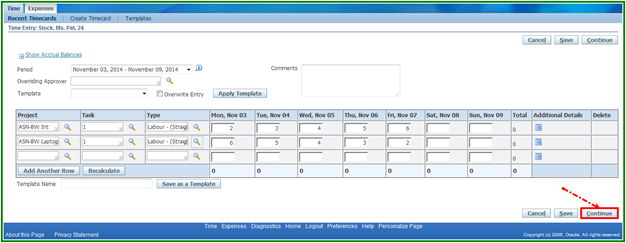
It will allow you to submit the timecard
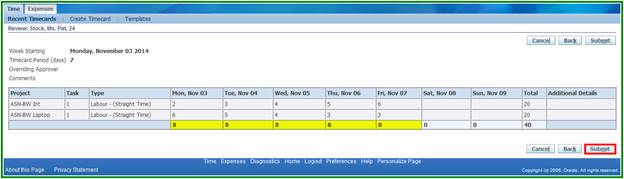


 Get Flower Effect
Get Flower Effect
1 comment:
great summarized detail
Post a Comment