If you plan to use the
new Services Procurement feature, then you must use Function
PO_CWK_ASSOCIATIONS for the new Contingent worker Association Page to create a
task flow setup, then complete the following steps:
- Create
an entry into Application Utilizes Lookups [Lookup Table] for the function
in the HRMS responsibility.
- Type
WF_FORMS
- Code
PO_CWK_ASSOCIATIONS.
- Create
a Task Flow Unit for the lookup just defined. Define the Global Parameters
u want to go to the page, which will be passed page parameters.
Parameters:
- G_ASSIGNMENT_ID
(mandatory)
- G_EFFECTIVE_DATE
- Create
a task Flow node for the unit.
- Open
Define Flow Task Flow Definition.
- Navigate
to the Proper parent node
- Enter
and Maintain screen and create a new Node [PO_CWK_ASSOCAITION].
- Query
the existing node NASSIGN for assignment page and add new node
[PO_CWK_ASSOCIATION] to the existing node [NASSIGN].
Here are the details
to accomplish these steps.
Step 1 – locate the flow definition (this
comes into play later and is needed to complete the step 3 above).
System Administrator –
Security – Responsibility - Define
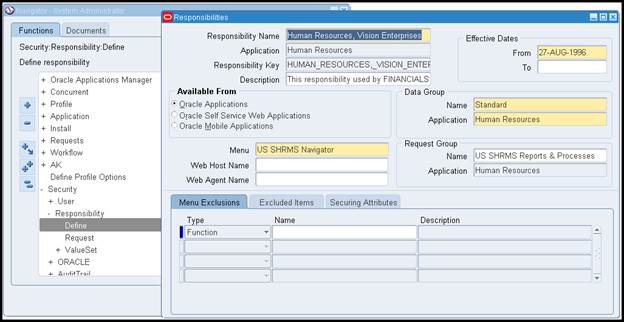
Here we see the
responsibility is Human Resources, Vision Enterprises.
Take note of the Menu Name – US SHRMS Navigator
Take note of the Menu Name – US SHRMS Navigator
Still in system
administrator – choose Application – Menu
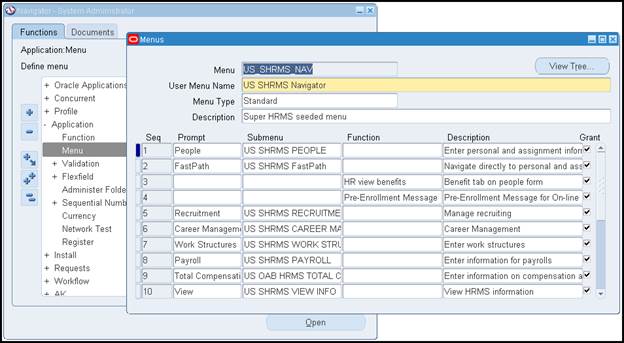
Query the menu – as
seen above.
Take note of the Submenu next to People – US SHRMS PEOPLE
- Click in the User Menu Name – and now query on US SHRMS PEOPLE
Take note of the Submenu next to People – US SHRMS PEOPLE
- Click in the User Menu Name – and now query on US SHRMS PEOPLE
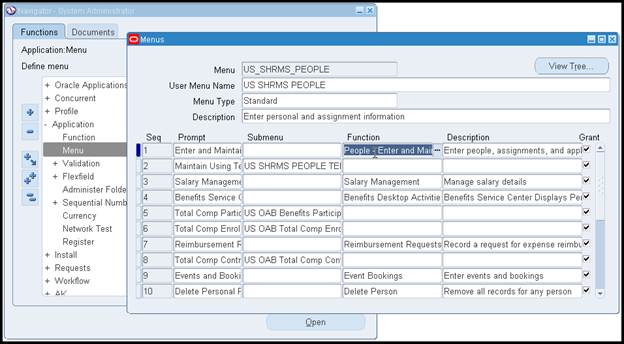
Take note of the
function that is used – People – Enter and Maintain
Query this function –
and then note the function short name and description.
Take note of these values - WORKFLOW_NAME="US SHRMS PERSON TASKFLOW"
Take note of these values - WORKFLOW_NAME="US SHRMS PERSON TASKFLOW"
Step 2 – move to the Human Resources,
Vision Enterprises responsibility.
Move to Other
Definitions/Lookup Tables
Create your entry into
the lookup – as seen above.
Now, move to the
Security/Task Flow Unit – and define the Unit as seen above and specified in
step 2.
Next, the task flow
node is created as above – under security/task flow nodes
Move to Security/Task
Flow Definitions – and create a new task flow definition for the node just
created as seen above.
- Save the record – do not exit this form.
- Save the record – do not exit this form.
Now, earlier in the
process we had queried the responsibility/menu/ and function. Take the value
that was in the function description.
In this case it was -
US SHRMS PERSON TASKFLOW
Query this as seen above.
Move to the mid-section (i.e. Node) of the form – and click in name. Click New
and add the new task flow name “PURCHASE ORDER INFORMATION” to it. Save it.
Again click on the
Name and query on NASSIGN.
You can also just
click on the mid-section – name – and hit the down arrow until you reach this.
Add the previous node
as a navigation sequence and save.
Query the contingent
worker – using the Human Resources responsibility – People / Enter and
Maintain.
- Move to the assignments region
- Ensure that a supplier and site are entered (or it will not work)
- Choose Others – then the Purchase Order Information (now available in the list of options)
- Move to the assignments region
- Ensure that a supplier and site are entered (or it will not work)
- Choose Others – then the Purchase Order Information (now available in the list of options)
The form will now open
and is available.













 Get Flower Effect
Get Flower Effect
No comments:
Post a Comment