In Release 12 the Oracle E-Business Suite application has been enhanced to maintain employee address and other important, sensitive information only in the Oracle HR application. This enhancement has been done to support Safe Harbour requirements, which requires the application to support data privacy and data security of sensitive information like employee related information.
Oracle Payables has migrated Supplier data into the Trading Community Architecture (TCA) repository. TCA provides a single common definition that can be used to identify customers, suppliers, and organizations that provide you with goods or services, and are in turn, a customer of your own products or services. The TCA repository stores the key elements that define an organization, identity, business locations, and key contacts. TCA already has Employees created in the HR application defined as a Party. Since TCA is a common repository, the Party information will be available for all products of EBS applications to access employee related information. Five Oracle financial applications use the Suppliers pages: Payables, Purchasing, Assets, Property Manager, and iSupplier Portal.
This article was written to try and clarify the supplier changes introduced with R12 and to then explain how they relate specifically to employee suppliers in Payables.
Overview
You set up and maintain suppliers in the Suppliers pages to record information about individuals and companies from whom you purchase goods and services. Payables uses employee information to create and update employee type supplier records. You can then pay employees for expense reports and invoices. If your site uses Oracle HRMS, then you can access employee information entered by your Human Resources department through the People window. If your site does not have Oracle HRMS installed, you can access employee information in the Enter Person window. When you enter a supplier that does business from multiple locations, you store supplier information only once, and enter supplier addresses for each location. You can designate supplier addresses as payment, purchasing, RFQ only, or procurement card locations.
Note: Suppliers can have can have multiple addresses and each address can be used by an operating unit through a supplier site record.
Most supplier information automatically defaults to all supplier sites to facilitate supplier site entry. However, you can override these defaults and have unique information for each site.
When the system enters that information in a later transaction, it only uses supplier site information as a default, even if the supplier site value is null and the supplier has a value. If you update information at the supplier level, existing supplier sites are not updated.
Controlling Supplier Information Entry
The Supplier pages provide you with complete access to all of the supplier attributes, allowing you to do things, such as create new suppliers, update location information for the supplier, and add new payment bank account information.
Function security can be used to enable or disable user access to each of the Supplier pages to allow you to control which elements of the supplier attributes can be accessed or updated by each user. This allows you to segregate the duties that users can perform by setting up a range of responsibilities that provide access to different sets of the Supplier pages which assist you in conforming to separation of duties requirements. For example, by default, you could prevent most users from accessing the banking details for suppliers, and grant a limited set of users a responsibility that includes access to a supplier's banking information.
You can either grant full update access to your users or grant them read-only access to the Supplier pages. You can also grant access to users to view all supplier records or only to view Standard Suppliers. This allows you to restrict the users that can access employee-supplier records that contain sensitive personal information for the employee that is used to pay their expenses. The current functionality does not provide any way to restrict access to employee suppliers only. If a user is granted employee supplier access then they will also have access to standard suppliers and an enhancement request was logged for this. Please see Note:1368011.1 for more information.
R12 Supplier entry and inquiry navigation paths still exist but they are the same webform and therefore the ability to create suppliers exists by default in the inquiry page. To prevent users from creating suppliers it is necessary to exclude the function Supplier Full Access: Buyer View (POS_HT_SP_ACCESS_FULL) from a responsibility and assign that responsibility to users you wish to prevent from having this ability.
- System Administrator > Security > Responsibility > Define
- Query the Payables responsibility you want to only have Inquiry access.
- Under Menu Exclusion area, set the following:
Type = Function
Name = Supplier Full Access : Buyer View - Save and test this responsibility.
However, there is an issue with Payables Inquiry responsibilities allowing users to update supplier data even after excluding function Supplier Full Access: Buyer View. In order to prevent this several patches are required. See Note:1089925.1 for patch details.
There is also a personalisation that is needed to prevent the Supplier Bank Accounts from being updated via the Inquiry responsibility and that is detailed in Note:1328525.1.
The employee specific functions which are currently available for supplier restrictions are as follows:
POS_HT_SP_EMP_SUPPLIER - Create/Update employee supplier details
POS_HT_SP_RO_EMP_SUPPLIER - View employee supplier details
POS_HT_SP_EMP_SUPPLIER - Create/Update employee supplier details
POS_HT_SP_RO_EMP_SUPPLIER - View employee supplier details
Responsibilities that need the ability to create employee suppliers need to have POS_HT_SP_EMP_SUPPLIER added to the menu, however if responsibility is an inquiry only responsibility then the function POS_HT_SP_RO_EMP_SUPPLIER needs to be added to allow inquiry of employee suppliers. See Note: 1368011.1 and 955482.1.
In addition to the function POS_HT_SP_ACCESS_FULL, if you also have access to POS_HT_SP_EMP_SUPPLIER, then you can also create, update, or query employee type suppliers. The creation and update of employee suppliers are disabled by default.
The following shows a summary of the various functions that can be included and excluded to achieve the desired result.
| Mode | Objective | Exclude Function (At Responsibility Level) | Include Function (At Menu Level) |
| Inquiry | Prevent Supplier Creation | Supplier Full Access: Buyer View(POS_HT_SP_ACCESS_FULL) | |
| Inquiry | Query Employee Suppliers | Supplier Full Access: Buyer View POS_HT_SP_ACCESS_FULL) | View Employee Supplier Details (POS_HT_SP_RO_EMP_SUPPLIER) |
| Entry | Create/Update Suppliers | Supplier Full Access: Buyer View (POS_HT_SP_ACCESS_FULL) | |
| Entry | Create/Update Employee Suppliers | Supplier Full Access: Buyer View (POS_HT_SP_ACCESS_FULL)
Create/Update employee supplier details(POS_HT_SP_EMP_SUPPLIER)
|
Entering Employees as Suppliers
You must enter an employee as a supplier before you can pay the employee's expense reports. Payables can do this in two ways automatically during Expense Report Export, or entered manually in the Create Suppliers page.
To set up Payables for integration with employee information:
- In the Financials Options window, set the options in the Human Resources region. These provide defaults during employee record entry.
- In the Payables System Setup window, in the Supplier Number Entry field, choose Automatic. If you don't choose this option, then Payables can't automatically create suppliers for you during Expense Report Export.
- In the Payables Options window, set the options in the Expense Report region. Enable the Automatically Create Employee as Supplier option so Payables will automatically create a supplier record the first time you import an expense report for each employee.
- Enter employee records. Either your Human Resources department enters employee information in the People window (if HRMS is installed), or the appropriate department enters employee information in the Enter Person window. To ensure that Payables can create a supplier record during Expense Report Export, the following are requirements for each employee record:
the employee name is unique
reimbursement address for either Home or Office exists
City/State/Country does not exceed 25 characters
Zip Code for the home address does not exceed 20 characters
- (Optional) In the Suppliers page, enter a supplier record for the employee. You don't need to do this step if you complete steps 2 and 3, because the system creates supplier records automatically during Expense Report Export.
- To link an existing supplier with an employee, in the Suppliers: Organization page, choose Employee as the Type, then enter either the employee name in the Supplier Name field or the employee number in the Supplier Number field. (Payables creates this link automatically for any employee supplier records it creates during Expense Report Export.)
- Ensure employee supplier access has been granted (See ‘Controlling Supplier Information Entry’ above)
Creating an Employee Supplier from an Expense Report
To have Payables automatically create supplier information for employees during Expense Report Export, enable the Automatically Create Employee as Supplier Payables option in the Expense Report region of the Payables Options window.
To have Payables automatically create supplier information for employees during Expense Report Export, enable the Automatically Create Employee as Supplier Payables option in the Expense Report region of the Payables Options window.

If this option is enabled, then when you import employee expense reports, Payables uses information from the employee record to create supplier and supplier address information for the employees. For example, if you import an expense report with HOME as the payment address and if the employee is not entered as a supplier, then Payables automatically enters a supplier record for the employee with a payment supplier address called HOME. The system creates a site that uses the HOME address in the Human Resource default operating unit for the employee. The Supplier Type will be Employee, and the Employee Name and Number fields are automatically populated.
However issues were reported where the payment priority that defaults to the new supplier is incorrect and was taking a value of 99 instead of the value defined in Payables Option/Expense Report/Payment section. A patch is available for this issue – see Note: 734022.1.
Entering an Employee Supplier Manually
To enter an employee as a supplier manually, in the Create Supplier page select Supplier used to process expense payments to internal employees for the Supplier Type and then enter the Employee Name and Number.
Payables > Suppliers > Enter
To enter an employee as a supplier manually, in the Create Supplier page select Supplier used to process expense payments to internal employees for the Supplier Type and then enter the Employee Name and Number.
Payables > Suppliers > Enter
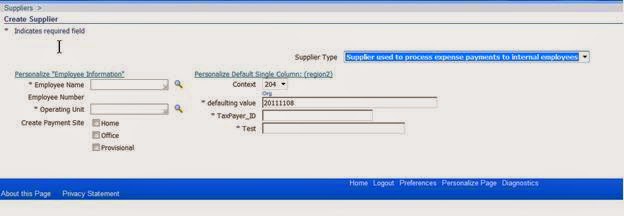 Note: If you create a supplier for an employee, you cannot change the Supplier Type from an Employee. The TCA Person Party that represents the employee is also used to represent the supplier. TCA does not allow you to change a Person Party into an Organization party. For standard suppliers, you can update the Supplier Type after the supplier has been created. However, you cannot change it to Employee.
Note: If you create a supplier for an employee, you cannot change the Supplier Type from an Employee. The TCA Person Party that represents the employee is also used to represent the supplier. TCA does not allow you to change a Person Party into an Organization party. For standard suppliers, you can update the Supplier Type after the supplier has been created. However, you cannot change it to Employee.
If you do not have the supplier type ‘Supplier used to process expense payments to internal employees’ then you do not have the correct access. See Notes:955482.1, 1371295.1
Enter required fields and click Apply
Whichever method was used to create the supplier, a row is inserted into the AP_SUPPLIERS table. AP_SUPPLIERS stores information about supplier level attributes. This table contain supplier records entered manually, generated automatically (i.e. during expense reports export) and imported using open interface tables. Each row includes the purchasing, receiving, invoice, tax, classification, and general information. Suppliers created in any module in EBS for example Payables, Purchasing, iSP etc., will get stored in this table along with TCA table - HZ_PARTIES. This table replaces the old PO_VENDORS table. A new view PO_VENDORS is created on this table. The supplier name, legal identifiers of the supplier will be stored in TCA and a reference to the party created in TCA will be stored in AP_SUPPLIERS.PARTY_ID, to link the party record in TCA table HZ_PARTIES.
If the Create Payment Site field is checked (Home, Office or Provisional) then a supplier site is also created.
AP_SUPPLIER_SITES_ALL stores information about supplier site level attributes. A row in this table stores unique combination of supplier address, operating unit and the business relationship defined with the supplier. This table replaces the old PO_VENDOR_SITES_ALL table. A new view PO_VENDOR_SITES_ALL is created on this table.
The supplier address information is not maintained in this table and is maintained in Trading Community Architecture (TCA). The reference to the internal identifier of address in TCA will be stored in AP_SUPPLIER_SITES_ALL.LOCATION_ID, to link the address record in TCA table HZ_LOCATIONS. Each row includes the supplier reference, purchasing, invoice, and general information.
The R12 model allows employees and standard (non-employee) suppliers to be created with the same name. It is a valid business scenario to have multiple employees having same name, or standard suppliers and employee type suppliers having the same name. Duplicate supplier name validation happens only in case of standard suppliers as it is still not possible to have two standard suppliers with the same name and this is being tracked in ER 5123472. If you are unable to add a non-employee supplier with the same name as an employee supplier then you are likely hitting the issue described in Note:761415.1
In order to allow users to differentiate employees with the same first and last name the following changes were made:
- A field named 'Employee Number' has been provided to resolve this issue.
- In Invoice and Payment workbench -> ‘Employee Number’ column was added in the ‘Trading Partner’ & ‘Supplier Num’ LOVs.
- In Invoice overview -> ‘Employee Number’ column was added in the ‘Name’ & ‘Num’ LOVs belonging to ‘Trading Partner’ section.
- In Payment overview -> ‘Employee Number’ column was added in the ‘Name’ & ‘Supplier Number’ LOVs belonging to ‘Payee’ section.
Updating Employee Suppliers
When making changes to employee type suppliers, the changes must be made in HR if that affects the HR person. When employee records are updated, the associated supplier records are not automatically updated in the Suppliers pages. When a change is made to a HR record such as a name change, the way this is propagated into Payables supplier data is by running the Employee Update Program (EUP) or by running an Expense Report Export.
Expense Report Export:
Payables creates a new supplier record when you import the first expense report for an employee if the Payables option Automatically Create Employee as Supplier is enabled and if no supplier record already exists for the employee. The new supplier record is linked to the employee record, and the supplier record has a single pay site, depending on which is selected in the Send To field on the expense report.
When Expense Report Export imports an expense report for an employee, if a supplier record already exists, then Payables ensures that the addresses of any existing supplier sites match the employee record.
Employee Update Program (EUP):
You can submit this program at any time to update employee type supplier name from the corresponding employee records. The program updates only supplier name (updated from employee name).
The following two information are not updated automatically:
- Home and Office supplier site addresses (updated from employee home address and office location)
- Inactive Date field for supplier, and for supplier sites (updated if an employment termination date has been entered)
If the program updates any records, it produces a report that lists each employee supplier record that was updated by the program. It lists the previous value and the new, updated value. The report is sorted by supplier name.
Note that although Expense Report Export updates employee supplier addresses, the address could change between import and payment time. We suggest that you set up the Employee Update program to run nightly so payments to employees will have up-to-date name and address information.
Querying Employee Suppliers
You can find suppliers by using the Search region on the Suppliers page where you can enter a wide variety of search criteria, including supplier name, supplier number, tax registration, or DUNS number.
Payables > Suppliers > Entry or Inquiry
TOO BIG A GAP
Use the Show More Options link to display additional search criteria. If you want to search for employee-suppliers select Employee as the supplier type.
Once the results are returned use the Update button to access the details for the supplier.
Note: By default the Suppliers page has the Create Supplier button available.
When querying an employee supplier and navigating to the Organization page, the Tax and Financial Information section is missing by design as all employee tax information is entered, viewed and maintained from HR. Employee supplier TIN/SSN data is not displayed in Payables forms or reports since this is confidential information.
Tip: The system links the supplier number with the employee number, so the link between the records is maintained even if the employee name and supplier name change. So if you want to query all records for any supplier, use the supplier number.
When querying an employee supplier in AP, the display name format might be different than the display name in HR. There is a bug where running the EUP will change the display name in AP to Last Name, First Name Middle Name which is different to the way it is stored in HR (PER_ALL_PEOPLE_F). See Note: 1269458.1.
In R12, when you submit the EUP, the system identifies any employee records that have changed since the last time you submitted the program. If any employee records have been updated, then EUP updates the AP_SUPPLIERS.VENDOR_NAME (updated from Employee Name) and the inactive date information in the supplier records. This program no longer updates the address information for the supplier. EUP does not work correctly if the last name and first name are the same and a patch is required to resolve this. Please see Note: 1322681.1.
If an employee supplier is terminated in HR and then expense reports are submitted, the system does not provide a way to process the expense report payment as the inactive date of the employee supplier cannot be updated once the actual termination date has passed. A patch was provided to fix this - full details available from Note: 1205384.1.
Merging Employee Suppliers
You cannot merge PO’s for non-employee suppliers into an employee supplier unless there is a site setup as a purchasing site. If the site isn’t defined in this way, then the supplier won’t appear in the To Supplier LOV if the PO checkbox is enabled.
You cannot change a non-employee type supplier to a standard supplier type and vice versa but you can create the new supplier (employee or standard) and merge the old supplier data into it.
Employee Supplier Sites
Release 12 Payables does not store any address related information for an Employee. Even for the supplier sites HOME, OFFICE and PROVISIONAL, the address specified in the Human Resource Application is directly referred, through Employee ID from HR tables. Supplier sites other than HOME, OFFICE and PROVISIONAL are not valid in and are not be supported in Release 12. The system does not allow creation of any other supplier site. The system does not allow you to create new Address for Employee type of Suppliers in the Supplier window in Payables. Address is specified only in HR and the same is be used for Payment purpose.
Until recently, there were only two 'Mail To' options available in HR Employee information - 'Home' & 'Office'. These available 'Mail To' options were utilized to create the supplier site in Payables and while processing payment the address information will be retrieved from HR (for the applicable site) and printed on check.
Since customers have employees who live/work from locations other than home or office for an extended period of time, it was necessary to send expense report reimbursement to this alternate address. Functionality was introduced to allow creation of a Provisional site to allow payments to a temporary address (Other than 'Home' & 'Office'). See Note: 887015.1, Note:1191544.1 and 952913.1.
This provisional functionality is ONLY available to customers that have Oracle Human Resources FULLY installed. Shared HR customers DO NOT have this functionality .
You can find out whether you have HR fully installed or shared by running the following script:
Select p.application_id, p.status, a.application_short_name
APPLICATION_ID S APPLICATION_SHORT_NAME
-------------- - --------------------------------------------------
800 I PER
Here a status of I means this is Fully Installed. A status of S would be a shared install.
You can find out whether you have HR fully installed or shared by running the following script:
Select p.application_id, p.status, a.application_short_name
from fnd_product_installations p,
fnd_application a
where p.application_id = a.application_id
and p.application_id in (800)
order by a.application_id;
-------------- - --------------------------------------------------
800 I PER
Here a status of I means this is Fully Installed. A status of S would be a shared install.
In HRMS: A new option named Provisional is provided in Mail To LOV available in employee information:
In Payables > Financials Options > Human Resources tab - A new option named
Provisional is provided in Employee Reimbursement Address LOV:
Create Supplier page - Enables users to create a new payment site named Provisional apart from Home and Office.
Create Address: Site Creation page - Enables users to create a new Expense Payment Site Name
In Oracle Internet Expenses the Expense Report Export program was modified to process the information for the new option Provisional. The program will now be able to create a new
supplier site for the employee type supplier. However there is no change in the setup that is referred to retrieve this information.
Expense Report form (APXXXEER) is enhanced by adding "Provisional" value in
"Send To" field available in Expense Report Form header.
In Oracle Payments, while processing payments for Provisional supplier site, the address will be
picked up from address type Mailing for the respective Employee.
In order to send employee expense reimbursements to provisional address the employee needs to have their Mail To address setup as Provisional in HRMS and the full address needs to be entered in HRMS address information for the address type of Mailing.
When an expense report is exported to Payables via the Expense Report Export program, a ‘Supplier’ and ‘Supplier Site’ will be created as Provisional for the employee, if one does not already exist.
During the ‘Supplier Site’ creation in the export process, the address for the supplier site is not replicated from Oracle HRMS. An invoice is created for the expense report in Oracle Payables
when export is successful. During payment of the Expense Report Invoice, Oracle Payments finds the Supplier Site (Provisional in this case), gets the address for this Supplier Site from Oracle HRMS employee information (Address Type = Mailing) and uses this information when preparing the payment.
In order process employee expense reimbursements, the following logic is applied:
1. If the expense payment site is 'Home', then the primary address of the employee record as seen in the People form in HR will be used.
2. If it is 'Office', then the address of the location of the employee's current assignment will be used. You can get the Location from the Assignment window of the People form.
3. If the expense payment site is 'Provisional', then the address with address type as 'Mailing' from the employee record will be used.
However if the expense payment site is different from any the above mentioned (generally in case of an application upgrade from Release 11) (i.e.) 'Home', 'Office' or 'Provisional' then the logic applied for 'Home' will be applied.
Employee type suppliers in the R12 Supplier model are treated differently than other types of Suppliers. Employee type suppliers do not have Address records in TCA associated with them. They can have the OFFICE, HOME or PROVISIONAL sites, but there is no address as defined in TCA.
Address elements (Address1, City, State, etc.) for the HOME site are taken directly from the People form in HR and for the OFFICE site are found using the Location value from the Assignment window of the HR People form, and then from the Locations form. It is intended behaviour to not display this data in the Supplier form at all as a Payables clerk does not need to have access to the home address of every employee who is set up to receive Expense payments.
Table PER_ADDRESSES stores Home & provisional information. HOME sites have Primary_Flag=Y and PROVISIONAL sites have the Address_Type =M. Office site details are stored in HR_LOCATIONS and Location_ID links to PER_ALL_ASSIGNMENTS_F.Location_id. PER_ALL_ASSIGNMENTS_F. Person_id is used to link to PER_ALL_PEOPLE_F.
In R12, due to security reasons the application has been enhanced so that sensitive Employee Supplier information is neither displayed nor available for modification like 'Alternate Supplier Name' or like 'Address'. Employee related information has to be maintained in HR. The system should not allow the update of the employee suppliers details like supplier name, alternate supplier name, known_as and sic_code. This is because the data should be in sync with TCA and HR information. So the code has been changed to make those fields as read only for employee type supplier.
Therefore, users will not be able to update the Alternate Supplier Name field for Employee type suppliers. Enhancement Request 7241561/6962262 was logged for possible future change to this functionality. However, as a workaround it is possible to enter an alternate name for a supplier in the HRMS application
People form : Enter and Maintain Form
Go to 'Further Name' tab.
Enter the alternate name on the 'Preferred Name' field.
This information is then shown on the Alias field for the employee in the Supplier form.
Employee Supplier Site Contacts
In R12, contacts cannot be created for employee type supplier. The supplier site contacts import program also has been modified to prevent import of such contacts.
The view PO_VENDOR_CONTACTS.xdf has been modified to prevent contacts for employee type supplier from showing up in the view.
Technical Information
The Supplier, Sites/Locations, and their Contact information will be migrated to TCA. As part of the migration we have introduced three new tables:
AP_SUPPLIERS, AP_SUPPLIER_SITES_ALL, and AP_SUPPLIER_CONTACTS.
These tables will hold the attributes that represent the terms and conditions of the deploying company doing business with this supplier and the necessary transaction defaults. To minimize the impact to the other products, views are provided with the names PO_VENDORS, PO_VENDOR_SITES_ALL, and PO_VENDOR_CONTACTS. These views will be based on the information from TCA and Payables Suppliers tables.
As a result of this, the Suppliers (AP_SUPPLIERS) will represent the Supplier account and will carry all Supplier level profile information that will default to the transactions.
The Suppliers Sites (AP_SUPPLIER_SITES_ALL) will represent the supplier site account information in the context of an operating unit.
The Contacts (AP_SUPPLIER_CONTACTS) are created to support backwards compatibility, so that impacted products (such as Purchasing ) do not have to upgrade transaction data that carries the reference to vendor contact IDs.
Note: The existing Suppliers tables PO_VENDORS, PO_VENDOR_SITES_ALL, and PO_VENDOR_CONTACTS are obsoleted and renamed as PO_VENDORS_OBS, PO_VENDOR_SITES_OBS, and PO_VENDOR_CONTACTS_OBS.
- Suppliers -- With the new architecture, the Supplier entity will represent the supplier account for a party record in TCA. The Suppliers table will be updated with the unique Party identifier for reference purposes.
- Supplier Sites -- The supplier sites table will store the Site account attributes per Operating Unit, which will default into transactions. Going forward, supplier site creation will involve either selecting an existing location for the supplier or creating a new location in HZ_LOCATIONS. The user will then have to select the Operating Unit based on the security profile, and enter the site attributes as they are entered today.
- Contacts -- Contacts are modeled as a child entity to Supplier Sites in Release 12. Since the Supplier Sites are striped by Operating Unit, the contact records are implicitly striped by Operating Unit. This required our customers to enter/maintain the same contact information more than once if the implementing company did business with the same Supplier Site in more than one Operating Unit.
For example: Adam Smith is the Contact in the San Mateo site of ABC supplier. If Company A does business with ABC supplier from two operating units, then the contact Adam Smith should be entered as a contact twice, once for the San Mateo Site – OU1 and another for the San Mateo Site – OU2. In an ideal case, Contacts could be defined for Supplier or for a particular Location of the Supplier. There is no need to stripe the contact information by Operating Unit. With the decision to move the address information to TCA, the suggested approach for modeling contacts would be to leverage the TCA contacts model completely.
Contacts in TCA are modeled differently. Each contact (person) is represented as a party first. A relationship is then created between the person party and the organization party (customer, supplier, etc). This relationship itself is reflected as a party record in TCA. All the contact points (for example, email, fax, phone) are tied to the party record, which represents the relationship. The contact information can be defined for a Party, Party Site, and Party Relationship in TCA. Since contact information is maintained at the Supplier Site level for a particular Operating Unit, Payables will do an as-is approach to replicate the data into TCA. TCA does not have the relationship party reference with respect to the Site (it is not required), AP will have to link Supplier Site contact to the TCA Relationship party using the TCA's HZ_ORG_CONTACTS table. The HZ_ORG_CONTACTS table will carry some information about the contact such as department information.
If we take the case mentioned above, Adam Smith will be defined as a person party. One new relationship record will be created between Adam Smith and ABC Supplier. This relationship is also a party. All the information about Adam's Departments will be moved to Org Contacts with reference to the San Mateo Site and Adam's relationship with ABC Supplier. All contact details will be represented as Contact Point records against the relationship party reference.
Contacts in TCA are modeled differently. Each contact (person) is represented as a party first. A relationship is then created between the person party and the organization party (customer, supplier, etc). This relationship itself is reflected as a party record in TCA. All the contact points (for example, email, fax, phone) are tied to the party record, which represents the relationship. The contact information can be defined for a Party, Party Site, and Party Relationship in TCA. Since contact information is maintained at the Supplier Site level for a particular Operating Unit, Payables will do an as-is approach to replicate the data into TCA. TCA does not have the relationship party reference with respect to the Site (it is not required), AP will have to link Supplier Site contact to the TCA Relationship party using the TCA's HZ_ORG_CONTACTS table. The HZ_ORG_CONTACTS table will carry some information about the contact such as department information.
If we take the case mentioned above, Adam Smith will be defined as a person party. One new relationship record will be created between Adam Smith and ABC Supplier. This relationship is also a party. All the information about Adam's Departments will be moved to Org Contacts with reference to the San Mateo Site and Adam's relationship with ABC Supplier. All contact details will be represented as Contact Point records against the relationship party reference.
The following diagram shows the mapping of Supplier/Sites to TCA objects.
APXVDMVD.fmb – Suppliers Create and Inquire forms are obsoleted and the user interface is replaced by a OA Framework user interface created by Oracle iSupplier Portal.
The following diagram shows how Suppliers is migrated to TCA.
The following diagram shows how Supplier Sites is migrated to TCA.
The following diagram shows the contacts data migration flow.






















 Get Flower Effect
Get Flower Effect
1 comment:
Hi,
Thanks for the article, this is very informative. I have a need where I should load all the addresses (customer/supplier/employee addresses) into a custom table for some reporting needs. Should I still use hz_locations, hr_locations, per_addresses or there is one table which can solve the need?
Thanks,
Suneetha
Post a Comment