Oracle Install Base is a repository of product information, location, status, party relationships, configuration, ownership, accounts, and change history for a customer product, an asset, or a software license. It offers life-cycle tracking of an item from the time that it is received, in inventory, in WIP, in projects, at customer sites, or during repair. Install Base also records a history of changes to tracked items and does so independently of their ownership, physical location, or accounting classification.
For example
If you increase or decrease the Item’s Quantity ,that should be tracked in Install Base
If you ship the item ,that should be tracked in Install Base
- If you increase or decrease the Item’s Quantity it has to be tracked
Create the Item and check the attribute ‘Track in Install Base’ in ‘Services’ tab (Also check the attributes
in ‘Inventory’, ’Purchasing’ and ‘Order Management’ Tabs)
‘Inventory’ Responsibility àItemsàMaster Items
select * from mtl_system_items_b where segment1='IB ITEM-1'
Creating the Sub inventory
‘Inventory’ ResponsibilityàSetupàOrganizations
select * from mtl_secondary_inventories where secondary_inventory_name='IB SUBINV'
Increasing the Quantity
‘Inventory’ ResponsibilityàTransactionsàMiscellaneous Transaction
Select type as ‘Miscellaneous receipt’
Press on ‘Transaction Lines’
select * from mtl_material_transactions where inventory_item_id='18093'
Check whether this ‘Increased Quantity’ tracked or not.
select * from CSI_ITEM_INSTANCES where inventory_item_id='18093'
select * from CSI_I_PARTIES where instance_id='144102'
‘Oracle Installed Base User’ ResponsibilityàOracle Install Base
Enter the instance_id (from ‘CSI_ITEM_INSTANCES’ table)
Click on ‘Go’ Button
Click on ‘Item name’ (IB ITEM-1)-- (‘Description’ tab)
Go to ‘Transactions’ tab
Similarly decrease the quantity
‘Inventory’ ResponsibilityàTransactionsàMiscellaneous Transaction
Select type as ‘Miscellaneous Issue’.
Then go to ‘Oracle Installed Base User’ ResponsibilityàOracle Install Base
Enter the instance_id (from ‘CSI_ITEM_INSTANCES’ table)
(Same instance id (created for increasing quantity) will be updated)
Press on ‘Item Name’ and go to ‘Transactions’ tab
*If we increase the quantity for the Serial controlled items then for each quantity one instance_id will be created. For example if we increase the 5 quantity then 5 instance_id’s will be created.
Creating the instance through Applications:
‘Oracle Installed Base User’ ResponsibilityàOracle Install Base
Click on ‘Create’ button
Enter Item, Quantity, Party and party site information and click on Submit button.
select * from CSI_ITEM_INSTANCES where instance_id='144112'
select * from CSI_I_PARTIES where instance_id='144112'
select * from CSI_IP_ACCOUNTS where instance_party_id='326856'
2) If We ship the item then
For example, if we have shipped 5 quantity
5 records will be stored in CSI_ITEM_INSTANCES
10 records(owner and ship-to for each quantity) will be stored in CSI_I_PARTIES
10 records will be stored in CSI_IP_ACCOUNTS
select * from CSI_ITEM_INSTANCES where inventory_item_id='18095'
select * from CSI_I_PARTIES where instance_id BETWEEN 144123 AND 144127
select * from CSI_IP_ACCOUNTS where instance_party_id BETWEEN '326867' AND '326876'
- Creating the contract for the item.
Means for example, if you buy any refrigerator there will be warranty for 1 year or 2 years. This warranty is nothing but contract.
- Create the item Refrigerator (Make this item as install base item by checking the attribute ‘Track in install base’(‘Services’ tab),make this item as BOM allowed by checking the attribute BOM allowed(‘Bills of Material’ tab))
- Create the contract. We can create this one as one item
Give the primary (UOM) as ‘Year’ (‘Main’ Tab)
Go to ‘Service’ tab and give the ‘Service Contracts’ Details as follows
We need to attach this contract to item (Refrigerator)
Go to ‘Bills of Materials’ ResponsibilityàBills of MaterialsàBills
Enter the item (REFRIGERATOR) and contract item (CONTRACT 1 YR) as below
Create the instance for this item
‘Oracle Installed Base User’ ResponsibilityàOracle Install Base
Go to ‘Contracts’ tab to view the contract.




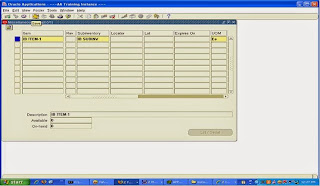


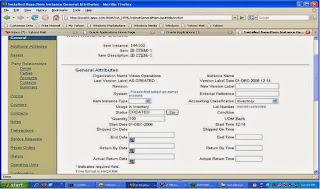











 Get Flower Effect
Get Flower Effect
1 comment:
concise but great article
Post a Comment