An ABC analysis determines the relative value of a group of inventory items based on a user–specified valuation criterion. "ABC" refers to the rankings you assign your items as a result of this analysis, where "A" items are ranked higher than "B" items, and so on. You can optionally use the ABC analyses you compile to drive your cycle counts, where you might count items of high value (A items) very frequently, items of lower value less frequently, and items of lowest value very infrequently.
Steps Involved in ABC Analysis
- Define ABC classes.
- Define and run an ABC compilation.
- Define Assignment groups.
- Assign items to ABC classes within a group.
- Update item assignments.
- Purge ABC information.
Cycle counting is the periodic counting of individual items throughout the course of the year to ensure the accuracy of inventory quantities and values. Accurate system on–hand quantities are essential for managing supply and demand, maintaining high service levels, and planning production.
You can perform cycle counting instead of taking complete physical inventories, or you can use both techniques side–by–side to verify inventory quantities and values. Inventory supports serialized cycle counting, and the following chapters discuss the steps involved.
You can perform cycle counting instead of taking complete physical inventories, or you can use both techniques side–by–side to verify inventory quantities and values. Inventory supports serialized cycle counting, and the following chapters discuss the steps involved.
Overview of Cycle Counting & Serialized Cycle Counting
1. Defining and Maintaining a Cycle Count
1. Defining and Maintaining a Cycle Count
2. Cycle Count Items & Defining Cycle Count Items
3. Cycle Count Scheduling
Generating Automatic Schedules
Entering Manual Schedule Requests
Generating Automatic Schedules
Entering Manual Schedule Requests
4.1 Count Requests
Count Requests for Items with Zero Count
Generating Cycle Count Requests
Requesting the Cycle Count List
Count Requests for Items with Zero Count
Generating Cycle Count Requests
Requesting the Cycle Count List
4.2 Entering Cycle Counts
4.3 Approval Options and Tolerances
Count Adjustments and Approvals
Approving Cycle Count Adjustments
Count Adjustments and Approvals
Approving Cycle Count Adjustments
5. Purge Cycle Count
ABC Analysis
Defining ABC Classes
You use ABC classes to identify the value groupings to which your items belong. You define these classes using your own terminology.
For example, you might define classes High, Medium, Low, and later assign your items of highest rank to the High class, those of lower rank to the Medium class, and those of lowest rank to the Low class. You can add to the list of classes you have already defined.
You use ABC classes to identify the value groupings to which your items belong. You define these classes using your own terminology.
For example, you might define classes High, Medium, Low, and later assign your items of highest rank to the High class, those of lower rank to the Medium class, and those of lowest rank to the Low class. You can add to the list of classes you have already defined.
Attention: You must assign an ABC class to at least one ABC group.
- You can use ABC classes to group items for a cycle count where you count "A" items more frequently than "B" items. When you use ABC classes in this way, you perform an ABC analysis and assign items to classes based on the results of that analysis.
- You can also use ABC classes to group items for planning purposes. For example, the Planning Detail Report allows you to choose an ABC class to report on.
To define an ABC class:
1. Navigate to the ABC Classes window
2. Enter a unique name for the class.
3. Save your work.
2. Enter a unique name for the class.
3. Save your work.
To delete an ABC class:
You can delete a class if it is not in use in a cycle count or ABC assignment group.
You can delete a class if it is not in use in a cycle count or ABC assignment group.
To make an ABC class inactive:
1. Enter a date on which the class becomes inactive.
2. As of this date, you can no longer assign the ABC class to an ABC group.
1. Enter a date on which the class becomes inactive.
2. As of this date, you can no longer assign the ABC class to an ABC group.
Defining and Running an ABC Compile
You can define and compile an ABC analysis for your entire organization or for a specific subinventory within your organization.
You choose the compilation criterion, the scope of your analysis, the cost type to use in determining item values, and any additional information that may be conditionally necessary, based on your compilation criterion. The combination of all these parameters constitutes an ABC compile header, identified by the ABC compile name. You use this name to identify any activity pertaining to this ABC analysis.
You choose the compilation criterion, the scope of your analysis, the cost type to use in determining item values, and any additional information that may be conditionally necessary, based on your compilation criterion. The combination of all these parameters constitutes an ABC compile header, identified by the ABC compile name. You use this name to identify any activity pertaining to this ABC analysis.
To define an ABC compile:
Navigate to the ABC Compiles folder window and choose New. The Define ABC Compile window appears.
1. Enter a unique name for the ABC compile.
2. Determine the scope of the analysis by selecting the content level for items to include in the compile. If you use the entire organization, Oracle Inventory includes all items defined for your current organization in the ABC compile, even those with zero cost or zero quantity. If you use a particular subinventory, Oracle Inventory includes all items for which you have defined an item/subinventory relationship.
Attention: You cannot compile an ABC analysis for a subinventory that is defined as a non–quantity tracked subinventory. You can, however, use non–asset (expense) subinventories for which you track quantities.
Attention: You cannot compile an ABC analysis for a subinventory that is defined as a non–quantity tracked subinventory. You can, however, use non–asset (expense) subinventories for which you track quantities.
3. Select the valuation scope for determining the ranking of items. Ranking must be done at the Organization level if you did not select a subinventory in the Content Scope field.
If you only want to include items in a subinventory but you want the ranking to be done based on the organization wide ranking, select Organization.
If you only want to include items in a subinventory but you want the ranking to be done based on the organization wide ranking, select Organization.
4. Select the compile criterion or method of ranking items in the ABC compile.
Oracle Inventory uses the compile criterion to value the items you include in your ABC compile. After determining each item's compile value, Oracle Inventory ranks all the items in your ABC compile.
Oracle Inventory uses the compile criterion to value the items you include in your ABC compile. After determining each item's compile value, Oracle Inventory ranks all the items in your ABC compile.
4.2 Enter a cost type.
You can select a value here only if you selected Current on–hand quantity, Current on–hand value, Forecasted usage quantity, Forecasted usage value, MRP demand usage quantity, or MRP demand usage value in the Criterion field. If you are compiling by quantity criterion, the cost type is used for reporting purposes only.
You can select a value here only if you selected Current on–hand quantity, Current on–hand value, Forecasted usage quantity, Forecasted usage value, MRP demand usage quantity, or MRP demand usage value in the Criterion field. If you are compiling by quantity criterion, the cost type is used for reporting purposes only.
4.3 Select an MRP forecast name: You can select a value here only if you selected Forecasted usage quantity or Forecasted usage value in the Criterion field.
4.4 Select an MRP plan name :You can enter a value here only if you enter MRP demand usage quantity or MRP demand usage value in the Criterion field.
4.5 Enter a start (from) date: You must enter a value in this field if you choose an option other than Current on–hand quantity or Current on–hand value in the Criterion field.
4.6 Enter an end (to) date : You must enter a value in this field if you choose an option other than Current on–hand quantity or Current on–hand value in the Criterion field
To view ABC Compile results:
1. Navigate to either the ABC Compiles window or the Define ABC Compile window.
2. Choose View Compile from the Tools menu. The ABC Compile Items window appears.
2. Choose View Compile from the Tools menu. The ABC Compile Items window appears.
To print the ABC Descending Value Report:
1. Navigate to either the ABC Compiles window or the Define ABC Compile window.
2. Choose Print Compile from the Tools menu.
Oracle Inventory uses the compile criterion to value the items you include in your ABC compile. After determining each item's value, Oracle Inventory ranks all the items in your ABC compile in descending order to produce the ABC Descending Value Report.
You can use this report as a guide in assigning your items to ABC classes.
2. Choose Print Compile from the Tools menu.
Oracle Inventory uses the compile criterion to value the items you include in your ABC compile. After determining each item's value, Oracle Inventory ranks all the items in your ABC compile in descending order to produce the ABC Descending Value Report.
You can use this report as a guide in assigning your items to ABC classes.
Define Assignment groups
ABC assignment groups link a particular ABC compile with a valid set of ABC classes. This allows you to selectively reduce or increase the number of ABC classes you want to use in your item assignments for a particular ABC compile. For example, you might have five classes, A, B, C, D, and E, defined for your organization where you perform your ABC analysis by subinventory. The first subinventory is rather small. You need only three classes in which to divide your items. You define
an ABC group, associating the ABC compile for the first subinventory with the classes A, B, and C. The second subinventory for which you compile an ABC analysis is much larger. There are five distinct value groupings of items. You define a second ABC group, associating the BC compile for the second subinventory with all five classes defined for your organization, A, B, C, D, and E.
an ABC group, associating the ABC compile for the first subinventory with the classes A, B, and C. The second subinventory for which you compile an ABC analysis is much larger. There are five distinct value groupings of items. You define a second ABC group, associating the BC compile for the second subinventory with all five classes defined for your organization, A, B, C, D, and E.
Oracle Inventory uses these groups when you automatically assign your items to ABC classes. It ensures that you divide your items into the exact number of groupings you specified in the ABC group. ABC assignment groups associate ABC classes with an ABC compile. You assign items to ABC classes within a particular group. This allows you to assign items to different ABC classes in different groups.
For example, suppose you define ABC groups "Cycle Counting" and "Planning". You can assign different ABC classes to these two groups. You can then assign an item to a different ABC class in each group. This allows you to prioritize items differently for cycle counting and planning.
For example, suppose you define ABC groups "Cycle Counting" and "Planning". You can assign different ABC classes to these two groups. You can then assign an item to a different ABC class in each group. This allows you to prioritize items differently for cycle counting and planning.
You must also assign a sequence number to each class associated with the ABC group. The class with the lowest sequence number is assumed to have the highest rank and will have higher rank items assigned to that class than the next higher sequence number. Using the "A", "B", and "C" classes in the example above, you might assign the "A" class a sequence number of "1", the "B" class a sequence number of "2", and the "C" class a sequence number of "3". (Sequence numbers "10", "20", and "30" would give the same result.) When you later assign your items to ABC classes, the first grouping of items in the descending value list are assigned to class "A", the next to "B", and the last to "C".
You may update an assignment group to add new classes. However, you cannot delete a class. If you need to delete a class, you must create a new assignment group with only the desired classes.
Assign items to ABC classes within a group.
You can assign and update ABC classes to an ABC assignment group where an ABC compile was also entered. From the ABC Descending Value Report you determine the cutoff points for assigning ABC classes. You can then use the classifications for other purposes such as determining how often you cycle count a given item.
To define ABC assignments:
1. Navigate to the Assign ABC Items window, or navigate to the ABC Assignment Groups window and choose the Assign Items button.
1. Navigate to the Assign ABC Items window, or navigate to the ABC Assignment Groups window and choose the Assign Items button.
2. Enter the ABC group for which to assign items to classes. If you navigate from the ABC Assignment Groups window this field is already entered The Compile Name, Subinventory, Number of Items, and Total Compile Value fields display information for the compile used by the ABC Group.
3. Specify the cutoff point for each ABC class. Each ABC class must have at least one item assigned to it, and all items in the ABC compile must be assigned to an ABC class. You can use any of the following fields to determine the cutoff points:
Seq: You can enter the sequence number from the ABC Descending Value Report for the last item to be included in each ABC class. Oracle Inventory automatically calculates this value if you choose to assign classes by another method. Oracle Inventory displays the last sequence number as the default for the last class.
Inventory Value: You can enter the cumulative value from the ABC Descending Value Report for the last item to include in each ABC class. Oracle Inventory automatically calculates the maximum value. This maximum value is restricted to the total inventory value compiled and is displayed in the Total Compile Value field. Oracle Inventory displays the total inventory value as the default for the last class.
% Items: You can enter the percent of number of items compiled from the ABC Descending Value Report to include in each class. Oracle Inventory automatically calculates this value if you choose to assign classes by another method.
% Value: You can enter the percent of total compile value from the ABC Descending Value Report to include in each class. Oracle Inventory automatically calculates this value if you choose to assign classes by another method.
% Value: You can enter the percent of total compile value from the ABC Descending Value Report to include in each class. Oracle Inventory automatically calculates this value if you choose to assign classes by another method.
Attention: It is possible to have several items in the ABC compile with zero value. If any item with zero value is in a class other than the last class, you may only assign items using the sequence number or item percent.
For the Inventory Value, % Item, and % Value fields, if the value entered does not exactly match any item, Oracle Inventory chooses the first item with a value greater than the value entered.
For the Inventory Value, % Item, and % Value fields, if the value entered does not exactly match any item, Oracle Inventory chooses the first item with a value greater than the value entered.
4. Choose the Assign button to launch the concurrent request to assign the items to the classes in the ABC group.
Updating ABC Item Assignments
If you are not satisfied with the class into which an item falls as a result of the automatic ABC assignment process, you can change it. For example, assume you compiled your ABC analysis based on historical usage value. You have a relatively new item in your inventory that was ranked toward the bottom of your ABC Descending Value Report since it has very little transaction history on record. Therefore, after the assignment process, this item was assigned to a class of low rank.
However, you know that in the future, this item will have a high usage value and should really be classified as a high rank item. You use the Update ABC Assignments form to reclassify this item to now be a high rank item.
However, you know that in the future, this item will have a high usage value and should really be classified as a high rank item. You use the Update ABC Assignments form to reclassify this item to now be a high rank item.
Attention: Whenever you recompile an ABC analysis or change the method by which you assign your ABC classifications, you lose any changes you might have made to your item assignments. All items are reclassified based on their new ranks in the ABC Descending Value Report and the method you choose to determine cutoff points.
You can also update an ABC group to include those items that were not a part of the initial ABC compile. This allows you to expand the scope of your existing ABC compiles without having to rerun any processes. For example, if you start stocking a new item in your inventory, you can make it a part of your existing ABC groupings through the update process. Otherwise, you would have to start all over by recompiling your ABC analysis and reassigning your items to ABC classes. With the whole process starting from the very beginning, you also run the risk of losing any changes you might have made to your item assignments.
Purging ABC Information
You can submit a request to purge either ABC assignment group or ABC compile information.
Purging an ABC group deletes all item assignments to ABC classes for the assignment group you specify, as well as the ABC group itself. Purging an ABC compile deletes all item values and rankings for the ABC compile you specify, as well as the ABC compile itself. You can purge an ABC compile if no ABC groups are using it.
Purging an ABC group deletes all item assignments to ABC classes for the assignment group you specify, as well as the ABC group itself. Purging an ABC compile deletes all item values and rankings for the ABC compile you specify, as well as the ABC compile itself. You can purge an ABC compile if no ABC groups are using it.
Cycle Counting
Cycle counting is the periodic counting of individual items throughout the course of the year to ensure the accuracy of inventory quantities and values. Accurate system on–hand quantities are essential for managing supply and demand, maintaining high service levels, and planning production.
You can perform cycle counting instead of taking complete physical inventories, or you can use both techniques side–by–side to verify inventory quantities and values. Inventory supports serialized cycle counting, and the following modules discuss the steps involved.
Defining and Maintaining a Cycle Count
A combination of parameters constitutes a cycle count header, identified by the cycle count name. You use this name to identify any activity pertaining to this cycle count.
You can define and maintain an unlimited number of cycle counts in Oracle Inventory. For example, you can define separate cycle counts representing different sets of subinventories in your warehouse.
Defining and Maintaining a Cycle Count
A combination of parameters constitutes a cycle count header, identified by the cycle count name. You use this name to identify any activity pertaining to this cycle count.
You can define and maintain an unlimited number of cycle counts in Oracle Inventory. For example, you can define separate cycle counts representing different sets of subinventories in your warehouse.
Prerequisites
❑ Define ABC classes.
❑ Define your workday calendar.
❑ When determining cycle count classes based on ABC analysis, you must compile an ABC analysis and assign your compiled items' ABC classes.
❑ Define ABC classes.
❑ Define your workday calendar.
❑ When determining cycle count classes based on ABC analysis, you must compile an ABC analysis and assign your compiled items' ABC classes.
To define a new cycle count:
Navigate to the Cycle Count Summary folder window by selecting Cycle Counts on the menu and choose New to open the Cycle Counts window.
1. Enter a unique name for the cycle count.
1. Enter a unique name for the cycle count.
2. Enter the workday calendar to use for this cycle count. Inventory uses this calendar to determine the days on which to automatically schedule cycle counts.
3. Enter the general ledger account to charge for cycle count adjustments.
4. Enter the Count Controls:
- Optionally, enter the date on which the cycle count becomes inactive. As of this date, you cannot generate schedules or perform any counting activities for this cycle count.
- Enter the number of workdays that can pass after the date the count request was generated, before a scheduled count becomes a late count.
- Enter the sequence number to use as the starting number in the next count request generator. The count sequence number uniquely identifies a particular count and is used in ordering the cycle count listing.
- Determine whether you can enter counts for items not scheduled to be counted (Unscheduled Entries).
- Determine whether to display system on–hand quantities during count entry.
5. Determine whether Inventory automatically assigns a status of Recount to out–of–tolerance counts and includes them in the next cycle count listing.
If you turn this option on, navigate to the Maximum field and enter the maximum number of times Inventory can generate an automatic recount request. Once this number is reached the adjustment must be approved or rejected.
If you turn this option on, navigate to the Maximum field and enter the maximum number of times Inventory can generate an automatic recount request. Once this number is reached the adjustment must be approved or rejected.
6. Determine the subinventories to include in the cycle count.
If you choose Specific subinventories, you can navigate to the Subinventory region and select the subinventories to include in the cycle count.
If you choose Specific subinventories, you can navigate to the Subinventory region and select the subinventories to include in the cycle count.
Serial number control and Autoschedule
Four options set in this window govern the handling of serial controlled items:
Count
Count
- Not Allowed: Serialized items are excluded from the cycle count.
- One Per Request: A separate count request is generated for each serial number.
- Multiple Per Request: Serial numbers for the same item/location are grouped in one count request.
Detail
- Quantity and Serial Numbers: Serial number and quantity are required and are validated when entering counts.
- Quantity Only: Serial number entry is required if the count quantity does not match the system quantity. Serial number entry is optional if the count quantity matches the system quantity, regardless of whether the serial numbers match. If you do not enter serial numbers, the count is marked as completed, and no adjustments are performed. If you do enter serial numbers, both quantity and serial numbers are validated when determining whether adjustments are required.
Adjustment
- Review All Adjustments: No automatic adjustments are attempted. Serialized items that require adjustment must go to an approver for review.
- Adjust if Possible: If a discrepancy exists between the count quantity and system quantity or if the entered serial numbers do not correspond to the serial numbers already in the specified location, then the system will attempt to make adjustments if the adjustment variance and value are within tolerances, as long as serial uniqueness constraints are not violated. These adjustments consist of receipts and issues of the appropriate serial numbers to and from the specified location and are applicable only to instances in which new serial numbers or shipped serial numbers are counted. If the adjustment quantity or value for a serialized item falls outside the specified tolerances, the item is sent for recount or approval, just like a non–serialized item.
Discrepancy
- Allow Discrepancies: When a count includes a serial number already assigned to the same item elsewhere in the system, an adjustment is created if it would be within tolerances. No adjustment is ever allowed for counts including serial numbers already assigned to another item.
- Do Not Allow Discrepancies: Adjustments are not made for items not found in the specified location.
Automatic Scheduling
If you turn automatic scheduling on, enter the following information:
Frequency: Indicate whether to schedule cycle counts Daily, Weekly, or By period. Inventory uses this information, along with the count frequency of each cycle count class, when performing automatic cycle count scheduling. The value you enter here dictates the window of time within which you can enter counts against a schedule bucket.
If you turn automatic scheduling on, enter the following information:
Frequency: Indicate whether to schedule cycle counts Daily, Weekly, or By period. Inventory uses this information, along with the count frequency of each cycle count class, when performing automatic cycle count scheduling. The value you enter here dictates the window of time within which you can enter counts against a schedule bucket.
Schedule Interval Example
If you choose weeks as your schedule interval, Inventory schedules a week's worth of counts each time the automatic scheduler executes. You then have that week to complete all these counts. On the other hand, if you choose days, Inventory schedules only that one day's counts, and you need to complete those counts on that given day.
If you choose weeks as your schedule interval, Inventory schedules a week's worth of counts each time the automatic scheduler executes. You then have that week to complete all these counts. On the other hand, if you choose days, Inventory schedules only that one day's counts, and you need to complete those counts on that given day.
Last Date: Inventory displays the last date this cycle count was automatically scheduled.
Next Date: Inventory displays the first workday for the next schedule interval when this cycle count is scheduled. You can enter a later date in this field if you want to override the automatic schedule and skip one or more intervals. If your schedule interval is Weekly or By period, the date you enter must be the first workday of the period for which you want to generate schedule requests.
Next Date: Inventory displays the first workday for the next schedule interval when this cycle count is scheduled. You can enter a later date in this field if you want to override the automatic schedule and skip one or more intervals. If your schedule interval is Weekly or By period, the date you enter must be the first workday of the period for which you want to generate schedule requests.
Count items with an on–hand quantity of zero: Optionally, determine whether to automatically generate requests to count items with an on–hand quantity of zero.
Adjustments and ABC information
1. Determine when approval is required for adjustments:
- Never: Inventory automatically posts adjustment transactions where entered counts differ from system balances.
- If out of tolerance: Inventory does not automatically post adjustment transactions for counts outside a specified approval tolerance. You must approve such adjustments before posting.
- Always: You must approve all cycle count adjustments, regardless of tolerance levels, before Inventory can post any of them.
2. If you choose to require approval for adjustments If out of tolerance, enter positive and negative tolerances.
- Qty Variance: Enter the percentage variances of count quantity to on–hand quantity beyond which adjustments are held for approval.
- Adjustment Value: Enter the adjustment values beyond which adjustments are held for approval.
- Hit/Miss Analysis: Enter the percentage variances of count quantity to on–hand quantity beyond which Inventory considers a count entry a miss for hit/miss reporting.
3. Optionally, enter ABC initialization or update information:
Group: Enter the ABC group name on which to base the cycle count item initialization or update.
Option: Choose one of the following options:
– None: Do not change to the list of cycle count items.
– (Re)initialize: Use the ABC group you specified to load all items and their ABC assignments into the list of items to include in your cycle count. If you already had items defined for your cycle count, this action deletes existing information and reloads the items from the ABC group.
– Update: Use the ABC group you specified to insert new cycle count items.
If you chose the update option:
– Indicate whether to update classes. If an item's ABC class assignment in the ABC group you specified is different from the cycle count class this item is assigned, Inventory updates the cycle count class for the item with the ABC assignment in the specified ABC group.
– Indicate whether to delete unused item assignments that are no longer referenced in the specified ABC group.
Group: Enter the ABC group name on which to base the cycle count item initialization or update.
Option: Choose one of the following options:
– None: Do not change to the list of cycle count items.
– (Re)initialize: Use the ABC group you specified to load all items and their ABC assignments into the list of items to include in your cycle count. If you already had items defined for your cycle count, this action deletes existing information and reloads the items from the ABC group.
– Update: Use the ABC group you specified to insert new cycle count items.
If you chose the update option:
– Indicate whether to update classes. If an item's ABC class assignment in the ABC group you specified is different from the cycle count class this item is assigned, Inventory updates the cycle count class for the item with the ABC assignment in the specified ABC group.
– Indicate whether to delete unused item assignments that are no longer referenced in the specified ABC group.
Defining Cycle Count Classes
You can enter ABC classes to include in your cycle count. You can also enter approval and hit/miss tolerances for your cycle count classes.
To define cycle count classes
Navigate to the Cycle Count Summary folder window.
1. Select a cycle count and choose Open.
2. In the Cycle Counts window choose Classes. The Cycle Count Classes window appears.
3. Enter the name of the ABC class to use to define your cycle count classes.
4. Enter the number of times per year you want to count each item in this class.
The counts per year for a class ensures that all items in that class are scheduled at least that many items in a year.That is, if the counts per year for a class is 10 and the class has 100 items, then each of the 100 items in the class are scheduled at least 10 times.
5. Optionally, enter positive and negative tolerances. If you do not enter tolerances, Inventory uses the values you entered in the Cycle Counts window.
Navigate to the Cycle Count Summary folder window.
1. Select a cycle count and choose Open.
2. In the Cycle Counts window choose Classes. The Cycle Count Classes window appears.
3. Enter the name of the ABC class to use to define your cycle count classes.
4. Enter the number of times per year you want to count each item in this class.
The counts per year for a class ensures that all items in that class are scheduled at least that many items in a year.That is, if the counts per year for a class is 10 and the class has 100 items, then each of the 100 items in the class are scheduled at least 10 times.
5. Optionally, enter positive and negative tolerances. If you do not enter tolerances, Inventory uses the values you entered in the Cycle Counts window.
- Quantity %: Enter the percentage variances of count quantity to on–hand quantity beyond which adjustments are held for approval.
- Adjustment Value: Enter the adjustment values beyond which adjustments are held for approval.
- Hit/Miss %: Enter the percentage variances of count quantity to on–hand quantity beyond which Inventory considers a count entry a miss for hit/miss reporting. Note that the hit/miss percentage is based on the first count of an item, not recounts.
Cycle Count Items
You need to load items into your cycle count before you can schedule or count them. There are two methods you can use to do this. The first is to specify an existing ABC group from which to load your items. Oracle Inventory automatically includes all items in the ABC group you choose in your cycle count. Inventory also copies the ABC classes for that ABC group into the current cycle count classes and maintains the same classifications for the included items. You can then change the classifications of your items for your cycle count independent of the ABC classes.
Once you have generated your list of items to count from an ABC group, you can periodically refresh the item list with new or reclassified items from a regenerated ABC group. Using the Cycle Counts window, you can choose whether to automatically update class information for existing items in the cycle count based on the new ABC assignments. You can also choose to have any items that are no longer in the ABC group automatically deleted from the cycle count list. Any new items are added.
The second method of maintaining the cycle count item list is to manually enter, delete, or update the items you want included/excluded using the Cycle Count Items window. You may want to use this form to load all your items for a cycle count, or to simply add items as they are defined in the system rather than recompiling your ABC group and doing a complete reinitialization of your cycle count items.
Defining Control Group Items
When you choose the items to include in your cycle count, you can specify which items make up your control group. When you generate automatic schedules you can indicate whether to include items in your control group as a control measure.
When you choose the items to include in your cycle count, you can specify which items make up your control group. When you generate automatic schedules you can indicate whether to include items in your control group as a control measure.
Schedule Cycle Count
Automatic Scheduling
Oracle Inventory uses the number of items in each cycle count class, the count frequency of each class, and the workday calendar of your organization to determine how many and which items you need to count during the scheduling frequency.
Oracle Inventory uses the number of items in each cycle count class, the count frequency of each class, and the workday calendar of your organization to determine how many and which items you need to count during the scheduling frequency.
In order for Inventory to perform automatic scheduling you must:
- Set the Cycle Count Enabled item attribute to Yes for the items you want to include in the cycle count.
- Enable automatic scheduling when you define your cycle count.
- Request the schedule using the Generate Automatic Schedule Requests window.
Each time the auto scheduler runs, it schedules counts only for the schedule interval you defined for the cycle count header. So if your schedule interval is weeks, Inventory schedules all items that need to be counted on all of the workdays in the current week. If your schedule interval is days, then Inventory only schedules those items that are due for counting on the current date.
To generate automatic schedules:
To generate automatic schedules:
1) Navigate to Cycle Counts Summary folder window or the Cycle Counts window.
2) Select a cycle count and choose Cycle Count Scheduler from the Tools menu. The Cycle Count Scheduler Parameters window appears.
3) Indicate whether to include items belonging to the control group in the list of items for which to generate schedule requests.
4) Choose OK to submit the request to the concurrent manager.
2) Select a cycle count and choose Cycle Count Scheduler from the Tools menu. The Cycle Count Scheduler Parameters window appears.
3) Indicate whether to include items belonging to the control group in the list of items for which to generate schedule requests.
4) Choose OK to submit the request to the concurrent manager.
Logic for Cycle Count Auto Schedule (As given in metalink)
The first criteria of selecting the items to schedule, is whether these items are marked as a control group items or not and what is the criterion on which the Cycle count scheduler is being run (Include Control Group Items is checked or not). Based on this the scheduler will select the Control Group Items or Non Control Group Items to schedule counts.
The first criteria of selecting the items to schedule, is whether these items are marked as a control group items or not and what is the criterion on which the Cycle count scheduler is being run (Include Control Group Items is checked or not). Based on this the scheduler will select the Control Group Items or Non Control Group Items to schedule counts.
The second criteria is Max items to Schedule, which is defined as:
MaxItemsToSchedule = (TotalItemsInClass * NWorkingDays) /ClassCountInterval + 1;
where,
TotalItemsInClass = the number of items defined in the class
NWorkingDays = BeginDate - EndDate + 1 (this will be printed in the concurrent log file of the scheduler).
ClassCountInterval = NumWorkDaysThisYear / NumCountsPerYear (these will also be printed in the concurrent log file of the scheduler).
MaxItemsToSchedule = (TotalItemsInClass * NWorkingDays) /ClassCountInterval + 1;
where,
TotalItemsInClass = the number of items defined in the class
NWorkingDays = BeginDate - EndDate + 1 (this will be printed in the concurrent log file of the scheduler).
ClassCountInterval = NumWorkDaysThisYear / NumCountsPerYear (these will also be printed in the concurrent log file of the scheduler).
Once MaxItemsToSchedule is calculated, these number of items are picked randomly and will get scheduled and will be marked, so that these not picked in the scheduled run.
Now lets consider the following possible cases :
CASE : 1
No. of items in class = 100
Counts per year for class = 1
No. of working days in the year = 200 (taken, for easy calculation)
Count Frequency = Daily
CASE : 1
No. of items in class = 100
Counts per year for class = 1
No. of working days in the year = 200 (taken, for easy calculation)
Count Frequency = Daily
Now since the count frequency is 'Daily' you can run the scheduler on every working day.Using the above formula, Maximum Items to schedule = ((100*1*1)/200)+1 = 0+1 = 1 The above formula has integer division and so instead of 0.5+1 we have 0+1.
So, in this case all the 100 items in the class will be counted twice in a year. But, now if you change the count frequency from 'Daily' to 'Weekly' as shown in Case 2.
CASE : 2
No. of items in class = 100
Counts per year for class = 1
No. of working days in the year = 200 (taken, for easy calculation)
Count Frequency = Weekly (say 5 work days in a week)
No. of items in class = 100
Counts per year for class = 1
No. of working days in the year = 200 (taken, for easy calculation)
Count Frequency = Weekly (say 5 work days in a week)
Maximum Items to schedule = ((100*1*5)/200)+1 = 3
Here, all the 100 items will be counted at least once, but some of the items may be counted twice since in our formula we are doing the ROUNDING off.In this case 80 items were counted only once and 20 items got counted twice.
Here, all the 100 items will be counted at least once, but some of the items may be counted twice since in our formula we are doing the ROUNDING off.In this case 80 items were counted only once and 20 items got counted twice.
If we do not do the rounding off (using integer division and adding 1), then in the above case we will have 2.5 items to schedule. Now, we can schedule either 2 or 3 items.So, if we schedule 2 items then all the 100 items will not be scheduled at least once (20 items will be left out). So we do the rounding off so that all the items are scheduled at least once.
You can see that by changing the count frequency from 'Daily' to 'Weekly' the number of items that are getting counted twice have been reduced from 100 as in Case 1, to 20 in Case 2. Since we are doing 'Rounding off' in the formula, some items of the class may be counted more than the number of counts specified.But, as I have mentioned before, Counts per year is the minimum guaranteed number of counts per year for all items in the class.
In cases where you have very few items and count frequency is 'Daily', the magnitude of the difference between 'actual number of counts' and 'counts per year specified' will be much higher. In these cases, by changing the count frequency from 'Daily' to 'weekly/period', will reduce the magnitude of difference. Also, we allow the user to change the 'Counts per year' at any point in time in the year. So, once this value is changed then all the items in the class are scheduled afresh,
irrespective of their scheduling before the change of value for counts per year.
irrespective of their scheduling before the change of value for counts per year.
The logic for Cycle counting is forward looking.
1. The counts per year for a class ensures that all items in that class are scheduled at least that many items in a year.That is, if the counts per year for a class is 10 and the class has 100 items, then each of the 100 items in the class are scheduled at least 10 times.
1. The counts per year for a class ensures that all items in that class are scheduled at least that many items in a year.That is, if the counts per year for a class is 10 and the class has 100 items, then each of the 100 items in the class are scheduled at least 10 times.
2. In cases where you have very few items in the class and have high count frequency (say Daily), there are chances that it will be counted more number of times, then specified in its class. However, in those cases you would ideally like to reduce the count frequency (say, from 'daily' to 'weekly').
3. The counts per year for a class can be changed by the user at a later point in time. Cycle counting does not take into account the number of counts that have already been done before the change of value for 'counts per year'. It now takes into account the new value of 'counts per year' for all the items in the class.
Manual Scheduling
You can manually schedule counts in addition to, or instead of those generated with automatic scheduling. You can request counts for specific subinventories, locators, and items, and set the count for any inventory date. For example, you could enter a request to count item A wherever it can be found in subinventory X. Or you could request to count all item quantities in subinventory Y, locator B–100.
You can manually schedule counts in addition to, or instead of those generated with automatic scheduling. You can request counts for specific subinventories, locators, and items, and set the count for any inventory date. For example, you could enter a request to count item A wherever it can be found in subinventory X. Or you could request to count all item quantities in subinventory Y, locator B–100.
Since manually scheduled counts have no impact on automatically scheduled counts, you can potentially count some items more frequently than you had initially planned.
To manually schedule cycle count requests:
1) Navigate to the Manual Schedule Requests window or choose the Schedule button on the Cycle Counts Summary folder window.
2) Enter the cycle count name you are scheduling.
3) Select the item or location (subinventory) for counting. You can manually schedule specific items by entering values in different combinations of the item, revision, lot, serial number, subinventory, and locator fields.
If you do not enter an item, you must enter a subinventory.
Inventory schedules a count of all items stocked in this subinventory. If you enter an item and a subinventory, Inventory schedules the item to be counted only in this subinventory.
4) Enter the date on which Inventory is to schedule the count you have specified. The date you enter cannot be before today's date and must be a valid workday as defined by the workday calendar for your cycle count.
5) Indicate whether to generate count requests for this item, revision, lot, serial number, subinventory, or locator combination even if the system on–hand quantity is zero. This may be useful in performing exception–based counting to verify that the actual on–hand quantity is indeed zero.
2) Enter the cycle count name you are scheduling.
3) Select the item or location (subinventory) for counting. You can manually schedule specific items by entering values in different combinations of the item, revision, lot, serial number, subinventory, and locator fields.
If you do not enter an item, you must enter a subinventory.
Inventory schedules a count of all items stocked in this subinventory. If you enter an item and a subinventory, Inventory schedules the item to be counted only in this subinventory.
4) Enter the date on which Inventory is to schedule the count you have specified. The date you enter cannot be before today's date and must be a valid workday as defined by the workday calendar for your cycle count.
5) Indicate whether to generate count requests for this item, revision, lot, serial number, subinventory, or locator combination even if the system on–hand quantity is zero. This may be useful in performing exception–based counting to verify that the actual on–hand quantity is indeed zero.
Physical Location Scheduling
You can use this feature to execute location–based cycle counting. You first need to generate a schedule for counting each subinventory and locator. You then need to enter the schedule requests for each locator, specifying the schedule date.
You can use this feature to execute location–based cycle counting. You first need to generate a schedule for counting each subinventory and locator. You then need to enter the schedule requests for each locator, specifying the schedule date.
Count Requests
After you have successfully scheduled your counts, you can submit the process to generate count requests. This process takes the output of the automatic scheduler and your manual schedule entries, and generates a count request for each item number, revision, lot number, subinventory, and locator combination for which on–hand quantities exist. These count requests are ordered first by subinventory and locator, then by item, revision, and lot. Oracle Inventory assigns a unique sequence number to each count request that can be used for reporting, querying, and rapid count entry.
Because the count requests are derived from the state of on–hand balances at the time the Generate Cycle Count Requests process is run, you should wait to run it until you are ready to count.
Note: When you schedule an item to be counted using manual scheduling, some schedule requests may have overlapping
count requirements. The count request generator does not create duplicate count requests, but instead cross–references
one count request back to each associated schedule request.
Note: When you schedule an item to be counted using manual scheduling, some schedule requests may have overlapping
count requirements. The count request generator does not create duplicate count requests, but instead cross–references
one count request back to each associated schedule request.
Count Requests for Items with Zero Count
By default Inventory does not automatically generate requests to count items with an on–hand quantity of zero. To include such items:
By default Inventory does not automatically generate requests to count items with an on–hand quantity of zero. To include such items:
- Define all sourcing details and inventory controls for the item. For example, if an item is under predefined locator control, be sure it is assigned to a subinventory and locator.
- Select the Generate Zero Counts option when you define your cycle count.
The count request generation process then automatically creates a count request. If a quantity is found and counted, an adjustment is made.
At count entry, you may receive a warning message stating, "Zero count, no adjustment performed." Inventory generates this warning if it cannot find all levels of inventory control defined for the item. In this situation, enter the count, but no adjustment is performed. To make an adjustment and update the missing information, enter an unscheduled count using either the Cycle Count Entries or Approve Adjustments window.
At count entry, you may receive a warning message stating, "Zero count, no adjustment performed." Inventory generates this warning if it cannot find all levels of inventory control defined for the item. In this situation, enter the count, but no adjustment is performed. To make an adjustment and update the missing information, enter an unscheduled count using either the Cycle Count Entries or Approve Adjustments window.
To submit a request set to perform a full cycle count
1. Navigate to Cycle Counts Summary folder window or the Cycle Counts window.
2. Choose Perform Full Cycle Count from the Tools menu. The set includes the following processes and report:
• Generate automatic schedule requests: Enter parameters for cycle count to use and indicate whether to include control items.
• Generate cycle count requests: Enter parameters for cycle count to use.
• Cycle count listing: Enter parameters for cycle count to use, start and end dates, recounts, and subinventory to count.
3. Choose Submit.
2. Choose Perform Full Cycle Count from the Tools menu. The set includes the following processes and report:
• Generate automatic schedule requests: Enter parameters for cycle count to use and indicate whether to include control items.
• Generate cycle count requests: Enter parameters for cycle count to use.
• Cycle count listing: Enter parameters for cycle count to use, start and end dates, recounts, and subinventory to count.
3. Choose Submit.
To submit the program to generate cycle count requests:
1. Navigate to Cycle Counts Summary window or the Cycle Counts window.
2. Choose Generate Count Requests from the Tools menu to submit the process to the concurrent manager.
1. Navigate to Cycle Counts Summary window or the Cycle Counts window.
2. Choose Generate Count Requests from the Tools menu to submit the process to the concurrent manager.
Requesting the Cycle Count List
After you generate count requests you can submit the request for the Cycle Count Listing report. This report lists all counts that you need to perform within a given date range.
To request a cycle count list:
1. Navigate to Cycle Counts Summary folder window or the Cycle Counts window.
You can also navigate to the ABC and Counting Reports window to submit the listing.
2. Choose Cycle Count Listing Report from the Tools menu.
3. Enter start and end dates for the list. Inventory reports counts falling on the start date through the end date.
4. Enter the specific subinventory for which to report scheduled counts.
5. Indicate whether the cycle count list includes only recounts or scheduled counts and recounts.
6. Choose OK to submit the request to the concurrent manager
To request a cycle count list:
1. Navigate to Cycle Counts Summary folder window or the Cycle Counts window.
You can also navigate to the ABC and Counting Reports window to submit the listing.
2. Choose Cycle Count Listing Report from the Tools menu.
3. Enter start and end dates for the list. Inventory reports counts falling on the start date through the end date.
4. Enter the specific subinventory for which to report scheduled counts.
5. Indicate whether the cycle count list includes only recounts or scheduled counts and recounts.
6. Choose OK to submit the request to the concurrent manager
Count Adjustments and Approvals
Once you enter and save your cycle counts, Oracle Inventory determines whether any adjustments need to be made depending on the approval options and tolerances you set when you defined the cycle count.
Automatic Recounts
If you turned the Automatic Recount option on when you defined your cycle count, Inventory automatically submits recount requests for items that are outside the limits of the approval tolerances you specify. Inventory submits recounts as many times as necessary, limited by the maximum automatic recounts you specify for the cycle count. After you reach the maximum number of recounts, Inventory holds the count for approval. Any count request with the Recount status automatically appears on the next cycle count listing.
If you turned the Automatic Recount option on when you defined your cycle count, Inventory automatically submits recount requests for items that are outside the limits of the approval tolerances you specify. Inventory submits recounts as many times as necessary, limited by the maximum automatic recounts you specify for the cycle count. After you reach the maximum number of recounts, Inventory holds the count for approval. Any count request with the Recount status automatically appears on the next cycle count listing.
You can also manually request recounts when you are approving adjustments. The count request for which you want a recount is also automatically included in the next cycle count listing.
Attention: When generating the cycle count listing, you must include a from date far enough back to include the recount's original count date, or it is not on the report.
Attention: When generating the cycle count listing, you must include a from date far enough back to include the recount's original count date, or it is not on the report.
Approving Cycle Counts Held for Approval
Employees with access to the Count Adjustments Approvals Summary window can query, request the recount of, or approve cycle counts pending approval. When you select the Find button, you can query all counts or only those pending approval. You can then approve adjustments, recount an item in question, reject the count or take no action until further investigation.
Employees with access to the Count Adjustments Approvals Summary window can query, request the recount of, or approve cycle counts pending approval. When you select the Find button, you can query all counts or only those pending approval. You can then approve adjustments, recount an item in question, reject the count or take no action until further investigation.
You can display count history information or open the Count Adjustment Approvals window.
To approve a count check:
Select Approved to approve the selected count entry and post the adjustment to the transaction manager for processing.
To approve a count check:
Select Approved to approve the selected count entry and post the adjustment to the transaction manager for processing.
To reject a count check:
Select Rejected to reject the selected count record. An adjustment is not posted. No further processing of this count entry takes place.
Select Rejected to reject the selected count record. An adjustment is not posted. No further processing of this count entry takes place.
To request a recount check:
Select Recount to process a recount request for the selected count request. An adjustment is not posted.
Select Recount to process a recount request for the selected count request. An adjustment is not posted.
To display count history information:
Select the Count History button to open the Count History window for the current item. For the current item, this window displays count and variance information for the current, prior, and first counts.
Select the Count History button to open the Count History window for the current item. For the current item, this window displays count and variance information for the current, prior, and first counts.
To open the Count Adjustment Approvals window:
Select the Open button to open the Count Adjustment Approvals window for the current line. This window is a combination block which you can use to view and enter approval and adjustment information for the current line instead of using the Count Adjustment Approvals Summary window.
Select the Open button to open the Count Adjustment Approvals window for the current line. This window is a combination block which you can use to view and enter approval and adjustment information for the current line instead of using the Count Adjustment Approvals Summary window.
Entering Cycle Counts
You can use the same window to enter counts of items requested via automatic or manual cycle count scheduling. If unscheduled count entries are allowed for your cycle counts, you can enter those also. Oracle Inventory automatically queries up all count requests for which you have not yet entered a count. You can use flexible search criteria to specify the group of count requests for which you want counts entered to speed up the count entry process. For example, you can specify a range of count request sequences assigned to one person so they can be entered in the same order they were printed on the count sheet.
To select the cycle count to use:
1. Navigate to the Cycle Count Entries window from the menu or choose Counts from the Cycle Counts Summary folder window.
2. Enter the name of the cycle count for which to enter counts.
This information is provided if you navigate from the Cycle Counts Summary folder window, and the Find button is not available.
3. Enter the date the cycle count was performed.
4. Enter the name of the employee who performed the cycle count.
5. Enter the general ledger account to which to charge adjustments from this cycle count. The default is the adjustment account you entered while defining your cycle count.
Inventory performs a cycle count adjustment by creating a material transaction for the quantity and sign (plus or minus) of the adjustment. The transaction debits or credits the adjustment account depending on the direction of the transaction.
6. Display the count requests you want to enter.
You can choose the Find button to query all open count requests. If you choose not to query all open requests, you can either:
1. Navigate to the Cycle Count Entries window from the menu or choose Counts from the Cycle Counts Summary folder window.
2. Enter the name of the cycle count for which to enter counts.
This information is provided if you navigate from the Cycle Counts Summary folder window, and the Find button is not available.
3. Enter the date the cycle count was performed.
4. Enter the name of the employee who performed the cycle count.
5. Enter the general ledger account to which to charge adjustments from this cycle count. The default is the adjustment account you entered while defining your cycle count.
Inventory performs a cycle count adjustment by creating a material transaction for the quantity and sign (plus or minus) of the adjustment. The transaction debits or credits the adjustment account depending on the direction of the transaction.
6. Display the count requests you want to enter.
You can choose the Find button to query all open count requests. If you choose not to query all open requests, you can either:
- Enter counts individually by entering existing sequence numbers. When you enter an existing sequence number the details for that request display. You only need to enter the quantity counted.
- Use the find feature on the Query menu to query a subset of count requests matching the search criteria you enter. You can search by any combination of count sequences, item, revision, subinventory, locator, or lot. You can also indicate whether to include recounts.
To enter scheduled counts:
1. Select the Count tabbed region.
2. Enter the quantity that you counted for your item. Inventory uses this quantity with the specified unit of measure to determine the value of the cycle count adjustment.
Note: When you perform a recount, the quantity field on the adjustments tab is populated with the previously entered count.
3. Save your work.
1. Select the Count tabbed region.
2. Enter the quantity that you counted for your item. Inventory uses this quantity with the specified unit of measure to determine the value of the cycle count adjustment.
Note: When you perform a recount, the quantity field on the adjustments tab is populated with the previously entered count.
3. Save your work.
To enter unscheduled counts:
1. Navigate to the Cycle Count Entries window from the menu.
2. Choose the Find button and select No. This enables you to enter items and counts manually.
3. Enter the item for which you are entering counts.
4. If your item is under revision control, enter the revision for which you are entering counts.
5. Enter the subinventory for which you are entering counts. You can enter only subinventories that track quantity on hand.
6. If this item is under locator control, enter the locator for which you are entering counts.
1. Navigate to the Cycle Count Entries window from the menu.
2. Choose the Find button and select No. This enables you to enter items and counts manually.
3. Enter the item for which you are entering counts.
4. If your item is under revision control, enter the revision for which you are entering counts.
5. Enter the subinventory for which you are entering counts. You can enter only subinventories that track quantity on hand.
6. If this item is under locator control, enter the locator for which you are entering counts.

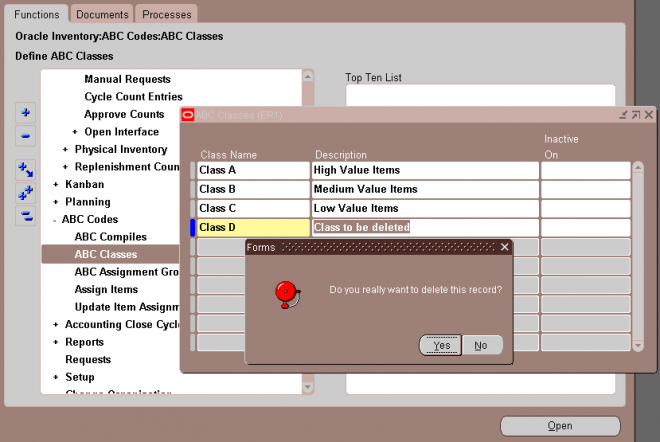

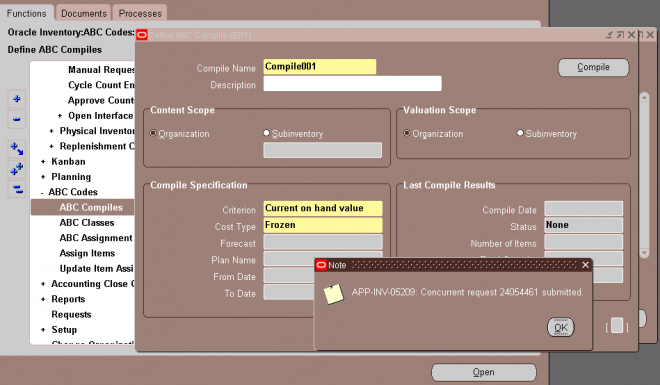



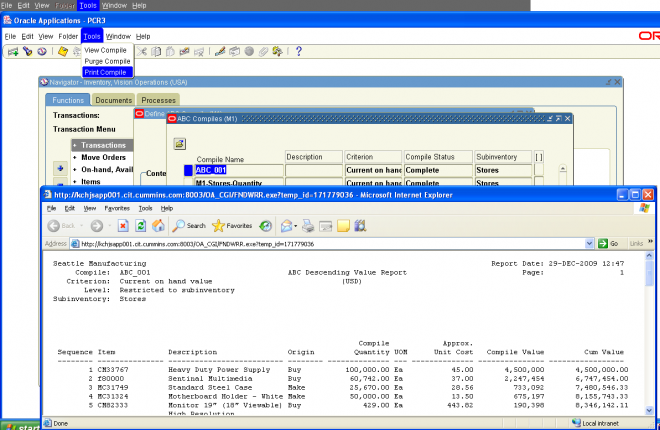

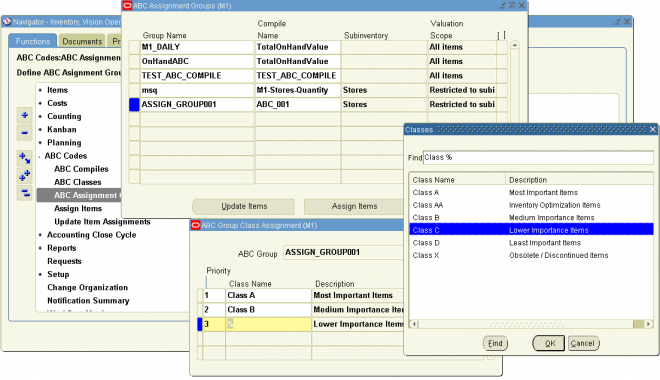

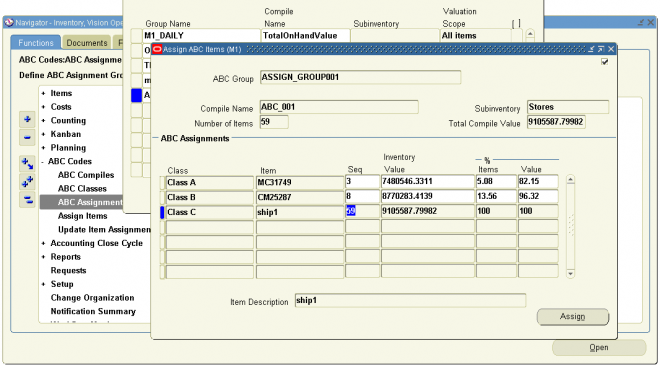

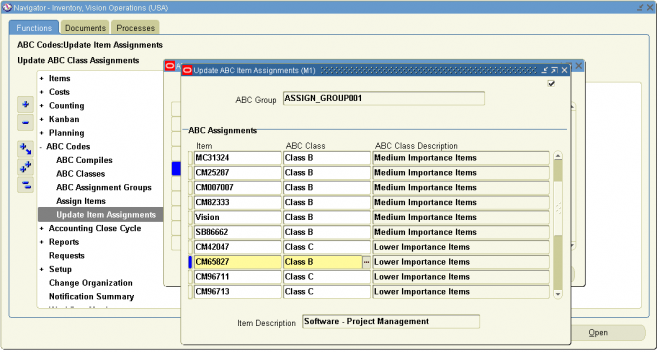

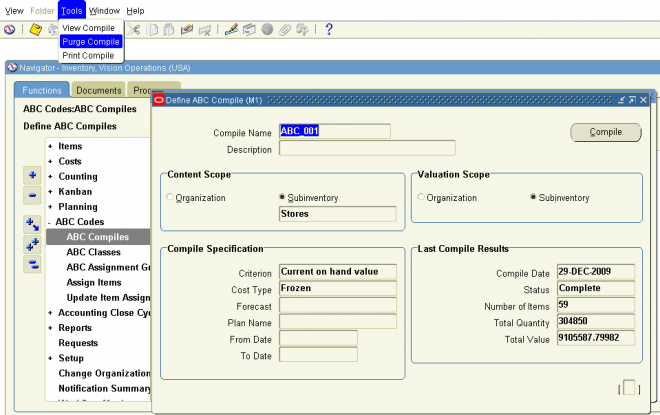

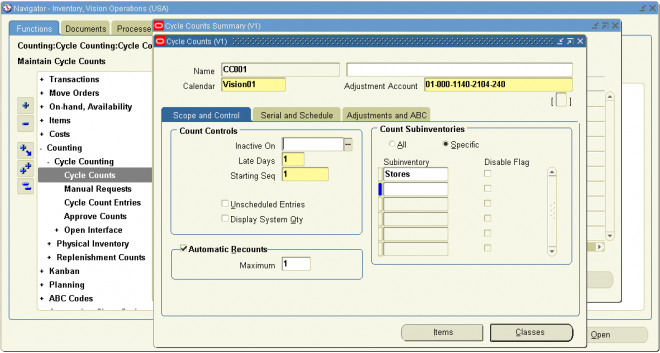

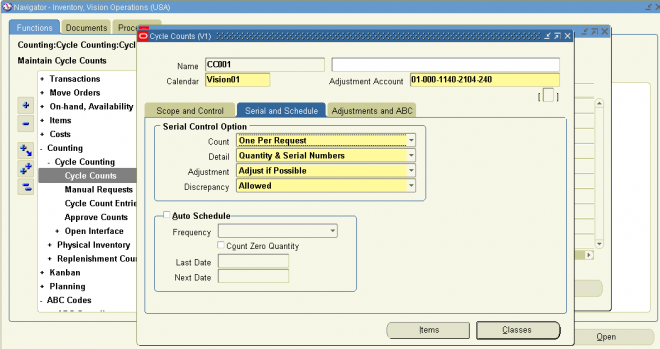

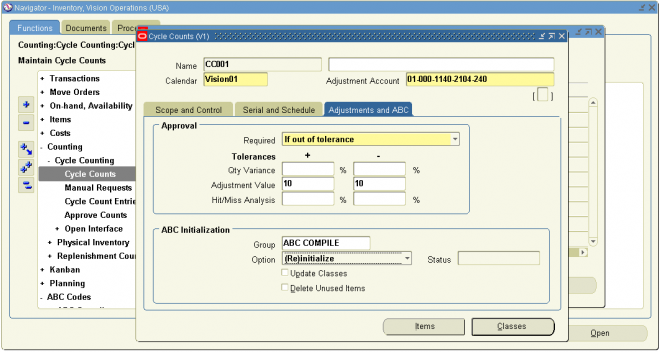

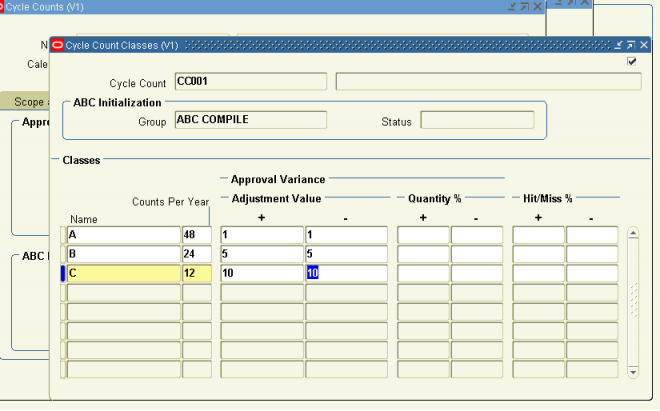

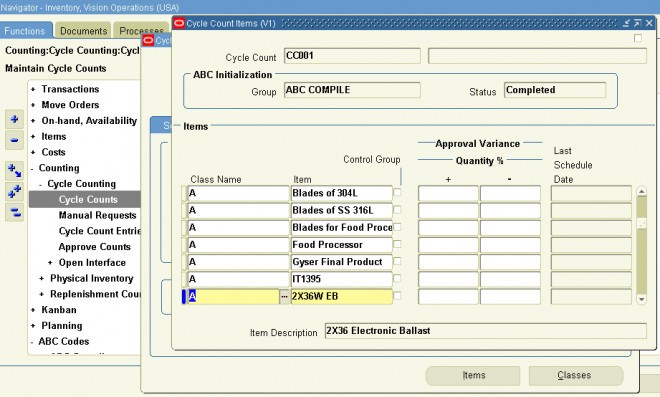

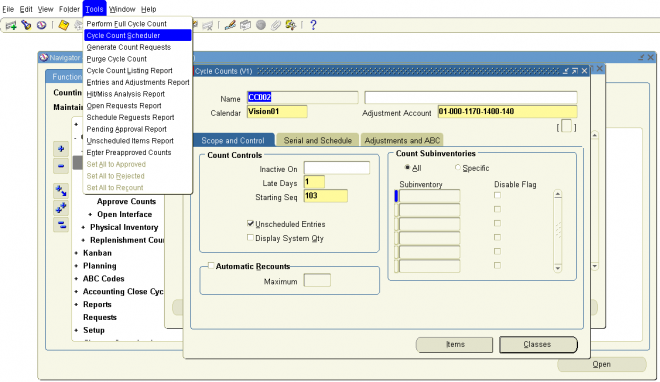

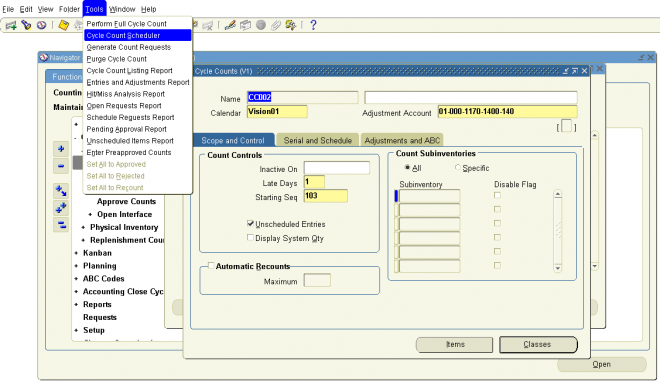

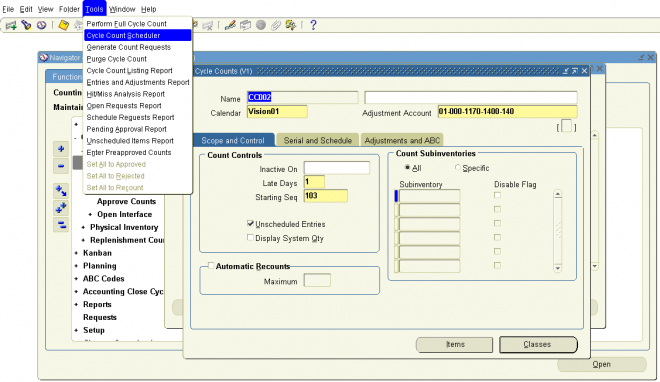

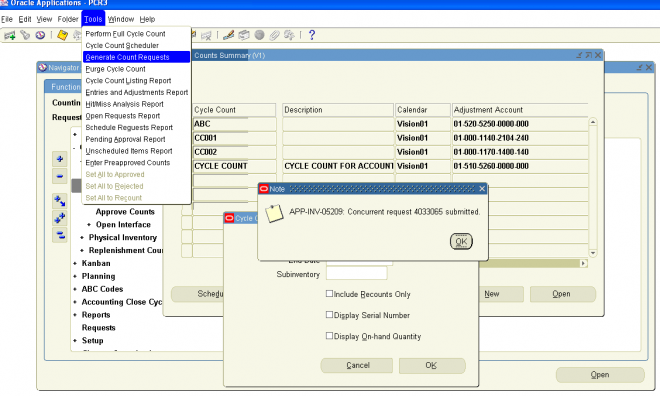

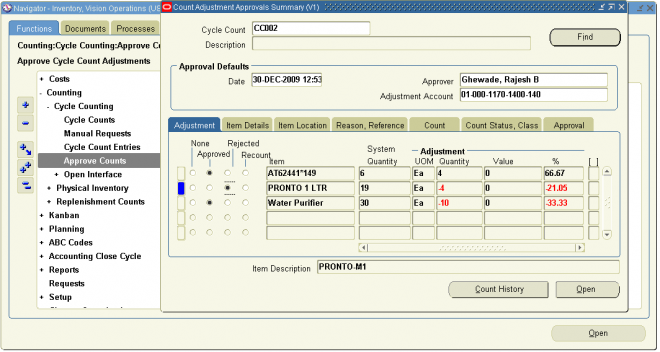

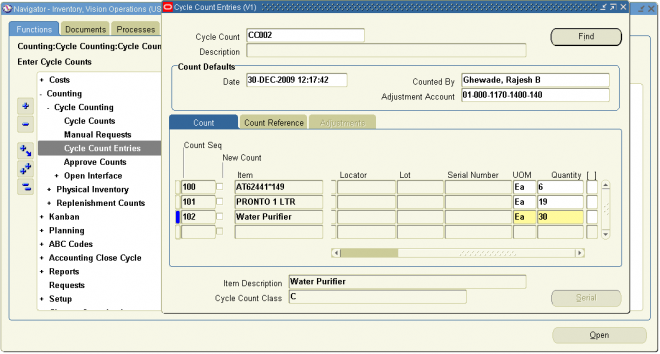


 Get Flower Effect
Get Flower Effect
No comments:
Post a Comment