<![if !supportLists]>1- <![endif]>Setups to Design the Hierarchy
Do the setups and makes the new hierarchy named as Younus_Heirarchy_Requisition which entailed the line of action from bottom to top as shown in the above figure
Note: In the hierarchy I have design the each position by following the above figure
The above figure entailed from users to the Abid Shab
The above figure entailed from Abid Altaf to Dr. Masroor Shaikh
The above figure entailed From Dr. Masroor Ahmed Shaikh to Muneer Ahmed Shaikh
The above entailed the hierarchy from Muneer Ahmed Shaikh to Hafeezullah Abbasi
<![if !supportLists]>2- <![endif]>Setups for Approval Group
In order to overcome this provisoin we are required to makes the five different Approval Groups as
<![if !supportLists]>i- <![endif]>Data Entry Approval (for Users)
<![if !supportLists]>ii- <![endif]>Dir Approval 1 (For Abid Shab)
<![if !supportLists]>iii- <![endif]>Dir Approval 2 (for Dr. Masroor Ahmed Shaikh )
<![if !supportLists]>iv- <![endif]>Dir Approval 3 (for Muneer Ahmed Shaikh )
APPROVAL GROUP : DATA ENTER APPROVAL
APPROVAL GROUP : DIR APPROVAL 1 (for ABID SHAB)
Hence the above figure entailed the whole story in this manner we have selected the Item Category as an object and we have select the Type as an Exclude to all the categories whose final Approval is not Abid Shab so the notification will to concerned Incharges.
This figure also entailed the three fo them has been selected as Type Include which are COMPUTER STATIONARY, JANITORY & STATIONARY and if item belongs to this category the Requisition just required the Approval of Abid Shab and If Abid Shab Approved it get Approved.
APPROVAL GROUP : DIR APPROVAL 2 (for DR. MASROOR AHMED SHAIKH )
Hence the above figure entailed the whole story in this manner we have selected the Item Category as an object and we have select the Type as an Exclude to all the categories whose final Approval is not Dr Masroor so the notification will to concerned Incharges.
This figure also entailed the three fo them has been selected as Type Include which are ELECTRICAL, IT EQUIPMENTS & FURNITURE and if item belongs to this category the Requisition does not approve when Abid Shab Click Approved Button inspite the notification goes to the Dr. Masroor and hence it describe he is the Incharge who is the final Approver.
APPROVAL GROUP : DIR APPROVAL 3 (for Muneer Ahmed Shaikh )
Hence the above figure entailed the whole story in this manner we have selected the Item Category as an object and we have select the Type as an Exclude to all the categories whose final Approval is not Dr Masroor so the notification will to concerned Incharges.
This figure also entailed the three fo them has been selected as Type Include which are FIXTURE & FITTING, PLANT MACHINARY AND VEHICLES and if item belongs to this category the Requisition does not approve from start when Abid Shab & Dr Masroor Click Approved Button (because he just work as as initiater ) inspite the notification goes to the Muneer Ahmed Shaikh and hence it describe he is the Incharge who is the final Approver.
APPROVAL GROUP : DIR APPROVAL 4 (for Hafeezullah Abbasi )
Hence the above figure entailed the whole story in this manner we have selected the Item Category as an object and we have select the Type as an Exclude to all the categories whose final Approval is not Dr Masroor so the notification will to concerned Incharges.
This figure also entailed the three fo them has been selected as Type Include which are POL, STORES & SPARES, AND GENRAL TOOLS and if item belongs to this category the Requisition does not approve from start when Abid Shab & Dr Masroor Click Approved Button (because he just work as as initiater ) inspite the notification goes to the Hafeezullah Abbasi and hence it describe he is the Incharge who is the final Approver.
<![if !supportLists]>3- <![endif]>Assign Position to Approval Groups
<![if !supportLists]>i) <![endif]>The user can be assign to the Approval Group (Data Enter Approval )
Therefore the position of User Ana Ikram is = KA5766.SP14002.ASSISTANT DP.PROCUREMENT.SPS-14
And we need to assign this position to the Approval Group (Data Entry Approval ) as; follows
Hence it describe the User has been assign the Data Entry Group for Purhcase Requisition Document.
<![if !supportLists]>ii) <![endif]>Abid Shab has can be assign the Approval Group (Dir Approval 1)
Postion of Abid Altaf = KA5766.SP19001.DIRECTOR.MANAGEMENT INFORMATION SYSTEM.SPS-19
Hence it describe the Abid Shab has been assign the Dir Approval Group for Purhcase Requisition Document.
<![if !supportLists]>iii) <![endif]>Dr. Masroor can be Assign the Approval Group (Dir Approval 2)
Position of Dr. Masroor = KA5766.SP19001.DIRECTOR.ACADEMICS & TRAININGS.SPS-19
Hence it describe the Dr. Masroor Ahmed has been assign the Dir Approval 2 Group for Purhcase Requisition Document.
<![if !supportLists]>iv) <![endif]>Muneer Shaikh can be Assign the Approval Group (Dir Approval 3)
Position of Muneer Shaikh = KA5766.SP19001.DIRECTOR.ADMINISTRATION.SPS-19/20
Hence it describe the Muneer Shaikh has been assign the Dir Approval 3 Group for Purhcase Requisition Document.
<![if !supportLists]>v) <![endif]>Hafeezullah Abbasi can be Assign the Approval Group (Dir Approval 4)
Position of Hafeezulah Abbasi = KA5766.SP19001.DIRECTOR.MANAGING DIRECTOR.SPS-19
Hence it describe the Hafeezulah Abbasi has been assign the Dir Approval 4 Group for Purhcase Requisition Document.
<![if !supportLists]>4- <![endif]>Select Youns_Heirarchy_Requisition in the Document Type of Purchase Requisition.
Setup => Purchasing => Document Types
Hence all the document have comes in the above window now we need to enter into the Purchase Requisition by click on the Update Button on the Purchase Requisition as;
Select the Younus_Heirarchy_Requisition in the Default Heirarchy field as;
Click Apply to save Changes.
<![if !supportLists]>5- <![endif]>Practical Testing
Now we checking either we have done the setups right and they are working properly or not ??
<![if !supportLists]>i- <![endif]>Creates Requisitions
Let say user Ana Ikram into the Application from her own user as;
Now let suppose Ana Ikram is been called to make the four Requisition’s of different items belongs to different category entailed as below:
<![if !supportLists]>a) <![endif]>Makes the Requisition of item “Ball Pen Picaso 08 Red” (Stationary Category) and send it to the Approval.
Note Down the Requisition no. is 128
Check the Action History of Requisition 128
Requisition => Requisition Summary
Enter the Requisition # 128
Click Find
As the Status is In Process
For Actiona History do the following as;
Tools => Veiw Action History
Means this Requisition is awaiting for the Approval of Abid Shab
<![if !supportLists]>b) <![endif]>Makes the Requisition of item “Desktop Computer (HP Pro 3300 Series MT L6.5 )” (IT EQUIPMENT) and send it to the Approval.
Note Down the Requisition no. is 129
Check the Action History of Requisition 129
Requisition => Requisition Summary
Enter the Requisition # 129
Click Find
As the Status is In Process
For Actiona History do the following as;
Tools => Veiw Action History
Means this Requisition is awaiting for the Approval of Abid Shab
<![if !supportLists]>c) <![endif]>Makes the Requisition of item “UPS Dry Battery 650VA SAKO Brand’ (Plant Machinary & Equipment ) and send it to the Approval.
Note Down the Requisition no. is 130
Check the Action History of Requisition 130
Requisition => Requisition Summary
Enter the Requisition # 130
Click Find
Status is In Process
Go to the tools => View Actiona History
Hence it describe this requisition also lies the Abid Sahab.
<![if !supportLists]>d) <![endif]>Makes the Requisition of item “Fuel (Petrol)” (POL) and send it to the Approval
Note Down the Requisition no. is 131
Check the Action History of Requisition 131
Requisition => Requisition Summary
Enter the Requisition # 131
Click Find
As the Status in InProcess
This describe this requisition lies in the account of Abid shab and requires his Approval.
<![if !supportLists]>ii- <![endif]> Approval for the Abid Sahab
Abid Login into the Application
As we have seen in the above figure Abid Shab receive notifications of four different Requisition’s (128,129,130 & 131) from Ana Ikram.
Now Open Requisition # 128’s Notification
Here you have seen the Approval Sequence (Diagram) which describe if Abid Shab is the final Approval for this item Category which call in the Requisition and if we Approve the Requisition Get Approved.
Click Approve to Approve the Requisition
Check the Action History of Requisition # 128
Hence it describe the Requisition # 128 gets Approved when Abid Shab Approved which Abid Shab was the item of this item Category therefore being a Incharge he become the final Approval of this Requisition.
Now again to the Main Page
Now Open Requisition # 129’s Notification
As we have seen the Approval Sequence (Diagram ) the notification also goes to the Dr. Masroor which means Dr. Masroor is the final Approver of this Requisition. Therefore we can say that Abid Shab can only Approve the requisition those belongs to his own category except when he click the Approve the Requisition goes to the Next Person who may be the Final Approval.
Click Approve
Check the Action History of Requisition # 129
It describe requisition is not been Approved after Abid Shab even and now it lies in the Dr. Masroor User.
Now go the Main Page back
Now Open Requisition # 129’s Notification
As we have seen in the Approval Sequence (Diagram ) in the Notification which describe the Final Approval of this Requisition will be Muneer Shaikh and rest of them become the initiater.
Click Approve
Check the Action History of Requisition # 130
Now again go to the Main Page
Now Open Requisition # 131’s Notification
As we have in the Approval Sequence (Diagram) of the Notification which Describe the Final Approval of this Requisition is Hafeezullah Abbasi. It is because of the Item Category and Hafeezullah is the only person who can give the Approval of this item.
Click Approve
Check the Action History of Requisition # 131
Now go the Main Page and Logout.
<![if !supportLists]>iii- <![endif]>Approval from Dr. Masroor Ahmed Shaikh
Login into the Application from Dr Masroor’s User
We have seen in the Notification list Dr. Masroor receive’s the Notification of the Requisitions
Now Open Requisition # 129’s Notification
Click Approve to Approve the Requisition
Check the Action History of Requisition # 129
It describe the Requisiiton get Approved when Dr. Masroor Approved it
Now Open Requisition # 130’s Notification
Click Approve to Approve the Requisition
Check the Action History of Requisition # 130
It describe Muneer Shaikh has the authority who give final Approval
Now Open Requisition # 131’s Notification
Click Approve
Check the Action History of Requisition # 131
Means it describe Muneer Ahmed could be the final Approval of this Requisition
<![if !supportLists]>iv- <![endif]>Approval from Muneer Ahmed Shaikh
Login into the Application form the User of Munner Ahmed Shaikh
As we have that there are two notification lies within the Muneer Ahmed Shaikh User
Now Open Requisition # 130’s Notification
It Describe that Muneer Shaikh has the authority to Approve the Document means he is the Final Approver for this document.
Click Approve to Approve the document
Check the Action History of Requisition # 130
Hence it entailed the whole scenario behind the Approval and how the requisition gets Approved.
Now Open Requisition # 131’s Notification
The Approve Sequence describes that the Hafeezullah Abbasi is the final Approver of this Requisition and Muneer Shaikh is just an initiater .
Click Approve
Check the Action History of Requisition # 131
<![if !supportLists]>v- <![endif]>Approval from Hafeezullah Abbasi
Login into the Application form the User of Hafeezullah Abbasi
Here we have seen the Notification from the Muneer Shaikh to Hafizullah of Requisition no. 131.
Now Open Requisition # 131’s Notification
It states that Hafeezullah Abassi is the final Approver of this Requisition and therefore once he give his Approval the requisition gets approved.
Click Approve to Approve the Requisition
Check the Action History of Requisition # 131
Hence it entailed the whole Process of Requisiton Approval that under what and which circumstances it has gone through andwho gives the Final Approval.


























































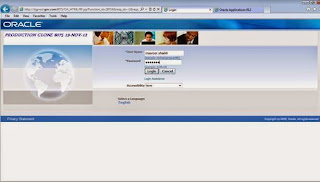
























 Get Flower Effect
Get Flower Effect
No comments:
Post a Comment