Oracle Alert facilitates the flow of information within your organization by letting you create entities called alerts to
monitor your business information and to notify you of the information
you want. You can define one of two types of alerts: an event alert or a periodic alert.
Event Alert:
An event alert immediately notifies you
of activity in your database as it occurs. When you create an event
alert, you specify the following:
• A database event that you want to monitor, that is, an insert and/or an update to a specific database table.
• A SQL Select statement that retrieves specific database information as a result of the database event.
• Actions that you want Oracle Alert to
perform as a result of the database event. An action can entail sending
someone an electronic mail message, running a concurrent program,
running an operating script, or running a SQL statement script. You
include all the actions you want Oracle Alert to perform, in an action
set.
Periodic Alert:
A periodic alert, on the other hand,
checks the database for information according to a schedule you define.
In a periodic alert specify the following:
• A SQL Select statement that retrieves specific database information.
• The frequency that you want the periodic alert to run the SQL statement.
• Actions that Oracle Alert to perform
once it runs the SQL statement. An action can entail sending the
retrieved information to someone in an electronic mail message, running a
concurrent program, running an operating script, or running a SQL
statement script. We include all the actions we want Oracle Alert to
perform, in an action set.
Navigation in Oracle Apps to define an alert:
Go to “Alert Manager” Responsibility
Alert >> Define
Alert >> Define
Transfer Alert from one instance/database to other:
Go to “Alert Manager” Responsibility
Alert >> Define
Go to “Tools” Menu on top
Click on “Transfer Alert”
Enter source and destination fields and click Transfer.
Alert >> Define
Go to “Tools” Menu on top
Click on “Transfer Alert”
Enter source and destination fields and click Transfer.
How to define an periodic alert:
- Go to Alert Manager > Alert > Define.
- Select the ‘Periodic’ Tab.
- Enter the name of the application that owns the alert in the Application field.
- Name the alert (up to 50 characters), and give it a meaningful description (up to 240 characters).
- Check Enabled to enable your periodic alert.
- Set the frequency for the periodic alert to any of the following:
- On Demand
- On Day of the Month
- On Day of the Week
- Every N Calendar Days
- Every Day
- Every Other Day
- Every N Business Days
- Every Business Day
- Every Other Business Day
Enter a SQL Select statement that
retrieves all the data your alert needs to perform the actions you plan
to define. Your periodic alert Select statement must include an INTO
clause that contains one output for each column selected by your Select
statement.
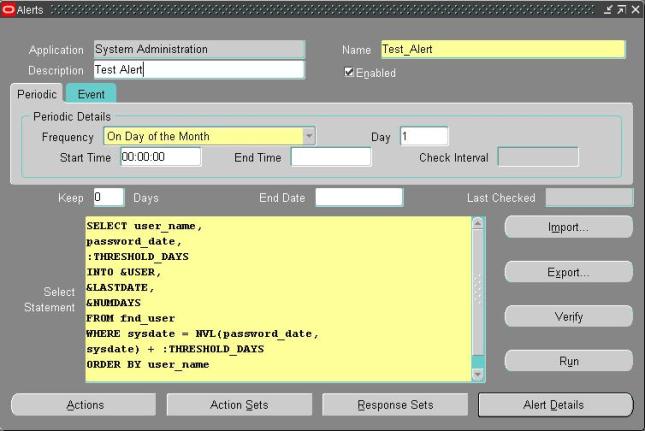
Here is an example of a periodic alert
Select statement that looks for users who have not changed their
passwords within the number of days specified by the value in
:THRESHOLD_DAYS.:
SELECT user_name,
password_date,
:THRESHOLD_DAYS
INTO &USER,
&LASTDATE,
&NUMDAYS
FROM fnd_user
WHERE sysdate = NVL(password_date,
sysdate) + :THRESHOLD_DAYS
ORDER BY user_name
password_date,
:THRESHOLD_DAYS
INTO &USER,
&LASTDATE,
&NUMDAYS
FROM fnd_user
WHERE sysdate = NVL(password_date,
sysdate) + :THRESHOLD_DAYS
ORDER BY user_name
Although Oracle Alert does not support
PL/SQL statements as the alert SQL statement definition, you can create a
PL/SQL packaged function that contains PL/SQL logic and enter a SQL
Select statement that calls that packaged function.
You can verify the accuracy and
effectiveness of your Select statement. Choose Verify to parse your
Select statement and display the result in a Note window.
Choose Run to execute the Select
statement in one of your application’s Oracle IDs, and display the
number of rows returned in a Note window.
Once you are satisfied with the SQL statement, save your work.
Specifying Alert Details:
Once you define an event or periodic
alert in the Alerts window, you need to display to the Alert Details
window to complete the alert definition. The Alert Details window
includes information such as which Application installations you want
the alert to run against, what default values you want your inputs
variables to use, and what additional characteristics you want your
output variables to have.

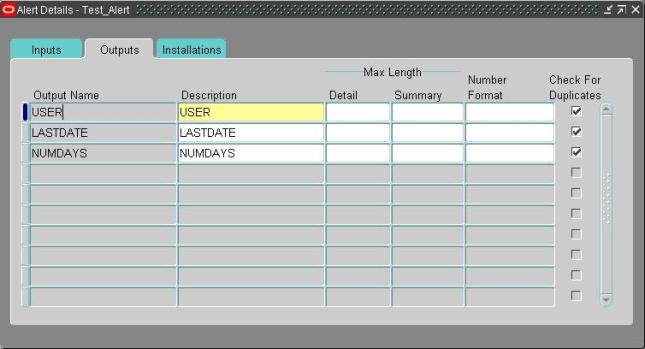
Creating Alert Actions:
After you define your alert you need to
create the actions you want your alert to perform. There are four types
of actions you can create:
• message actions
• concurrent program actions
• operating script actions
• SQL statement script actions
Choose Actions
Enter a name (up to 80 characters) and description (up to 240 characters) for your alert action.
Select a level for your action: Detail, Summary, or No Exception.
Choose Action Details to display the Action Details window.
Select the type of action you want to create in the Action Type field
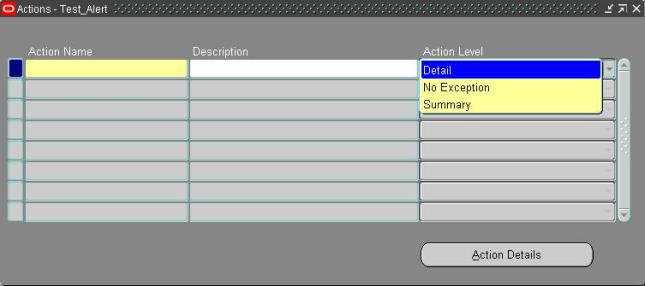
Creating an Event Alert:
Specify the name of the application and the database table that you want Oracle Alert to monitor.
Note: You cannot use a view as the event table for your alert.
Check After Insert and/or After Update
if you want to run your event alert when an application user inserts
and/or updates a row in the database table.
Specify a value in the Keep _ Days field
to indicate the number of days of exceptions, actions, and response
actions history you want to keep for this alert.
Specify a value in the End Date field if you want to disable your alert by a certain date.
Important Alert Tables:
- ALR_ALERTS
- ALR_ACTIONS
- ALR_ACTION_SETS
- ALR_ACTION_SET_INPUTS
- ALR_ACTION_SET_OUTPUTS
- ALR_ACTION_SET_MEMBERS
- ALR_ALERT_CHECKS
- ALR_ALERT_INPUTS
- ALR_ALERT_OUTPUTS
- ALR_ACTION_SET_CHECKS
- ALR_RESPONSE_SETS
- ALR_RESPONSE_ACTIONS
- ALR_VALID_RESONSES
Oracle Alert uses the following internal views:
- ALR_ALERT_ACTIONS_VIEW
- ALR_ALERT_HISTORY_VIEW
- ALR_CHECK_ACTION_HISTORY_VIEW
- ALR_INSTALLATIONS_VIEW
- ALR_PERIODIC_ALERTS_VIEW
- ALR_RESPONSE_ACTIONS_VIEW
- ALR_SCHEDULED_PROGRAMS
- ALR_VARIABLES_AND_OUTPUTS


 Get Flower Effect
Get Flower Effect
No comments:
Post a Comment