If you are new to OAF Development and want to create a new Hello World Page, then this tutorial will help you. For that first you need to do a Setup to use JDeveloper to develop and run your OA Pages.
After the Setup is completed, you are all set to run your first OA Page. Oracle itself has created the Hello World page for you! Just go through the below steps to run the page.
1] Open Oracle JDeveloper and go to File > Open. Open the “toolbox.jws” file from the location \jdevhome\jdev\myprojects.
2] Right click on Tutorial and then click on Project properties.
3] Go to Oracle Applications > Database Connections tab
4] Click on New to create a new database connection. Choose the Connection Type as Oracle (JDBC).
5] Give your Oracle Apps database username and password.
6] Choose the thin driver and give Host Name, Port and SID details of your Oracle Application Database Server. You can get the details in your tnsnames.ora file.
7] After that click on Test Connection button to check if the JDeveloper can connect to the specified database or not. If the status is success then go ahead or check the above settings if you get different status.
8] Go to Run Options and select OADiagnostic and OADeveloperMode.
9] In the Runtime Connection tab, add the path of your DBC file name and give your Oracle Apps username and password. Click Ok. Also add Application Short Name as AK and Responsibility Key as FWK_TBX_TUTORIAL.
10] Go to Oracle Application Front end and add the responsibilities “OA Framework ToolBox Tutorial” & “OA Framework ToolBox Tutorial Labs” to the user that you have added on the Runtime Connection tab above.
11] Now right click on Tutorial and Rebuild the project. You should get zero errors. If you get few warnings it is ok.
12] Now go to toolbox > Tutorial > Web Content and Run the test_fwktutorial.jsp page.
13] Click on Hello, World!
14] Here is your Hello World page.
You might get errors while running the project. Here I have listed such few errors and their solutions.
Error: oracle.apps.fnd.framework.OAException: Application: ICX, Message Name: Could not find the specified responsibility.
Solution :
1 . Check that the user name and password are correct in the project settings.(Make sure to give Application username and password.)
2. Check the Responsibility key and Application short name.
3. Check whether the user name given in point #1 is attached to the responsibility mentioned in the point #2.
4. Check your dbc file for correct settings.
Error: oracle.apps.fnd.framework.OAException: Application: FND, Message Name: FND_GENERIC_MESSAGE. Tokens: MESSAGE = java.lang.NullPointerException;
Solution :
Set profile “Sign-On:Notification” to “No” at site level.


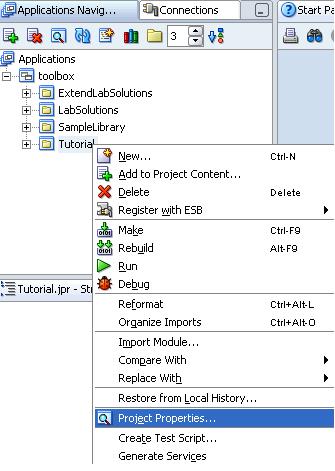


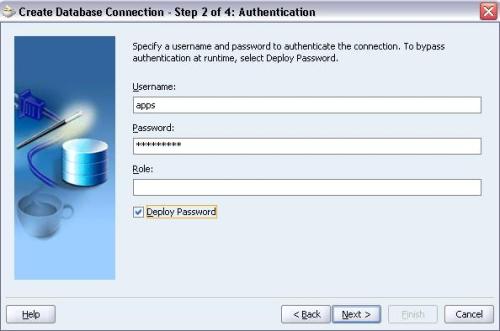




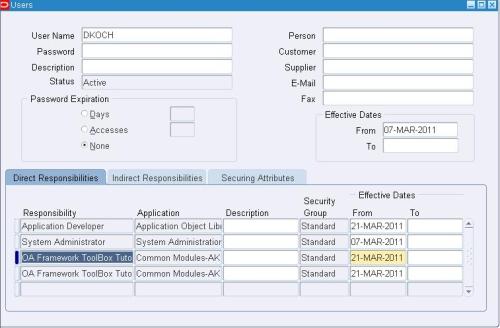


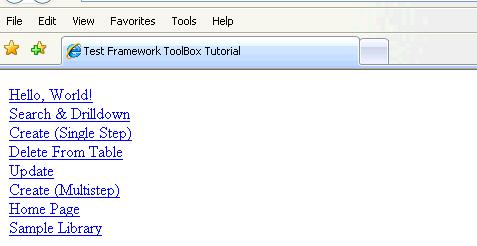



 Get Flower Effect
Get Flower Effect
1 comment:
Good Information!!!
Thanks a Lot!!!
Post a Comment