You need to create
1.Document Style from Purchasing Resp
2.Complex PO using above Document Style from Purchasing Resp
3.Create Invoice and match to PO in Payables Resp
Create Purchasing Document Style
Navigation Path: Purchasing responsibility->Setup->Purchasing->Document Styles
o Click Create button. Enter Name and Description.
o Enable Standard and enter a Display name.
o Check Goods, Services, and Temp Labor.
o Check Advances, Retainage, and Progress Payments.
o Check Milestone, Rate, and Lump Sum.
o Click Apply.
1.Document Style from Purchasing Resp
2.Complex PO using above Document Style from Purchasing Resp
3.Create Invoice and match to PO in Payables Resp
Create Purchasing Document Style
Navigation Path: Purchasing responsibility->Setup->Purchasing->Document Styles
o Click Create button. Enter Name and Description.
o Enable Standard and enter a Display name.
o Check Goods, Services, and Temp Labor.
o Check Advances, Retainage, and Progress Payments.
o Check Milestone, Rate, and Lump Sum.
o Click Apply.
Create Complex PO
Navigation Path: Purchasing responsibility->Buyer Work Center->Orders
o Next to the word "Create" you can see a drop list. Select list and choose more. In the LOV choose the Document Style you just created. Click Go.
o Click on the Lines tab.
o Enter usual line level information. Click on Update(pencil).
o Enter usual line level information. Click on Update(pencil).
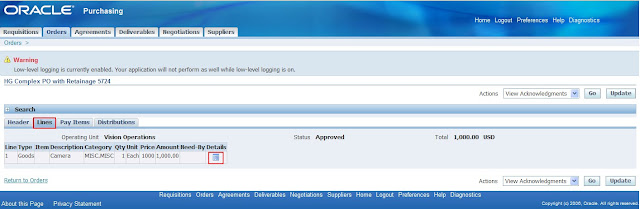
o In the Retainage region enter a Retainage rate, say 10 (%).
o In Billing section enter account and any other desired details.
o Click Apply and Submit.
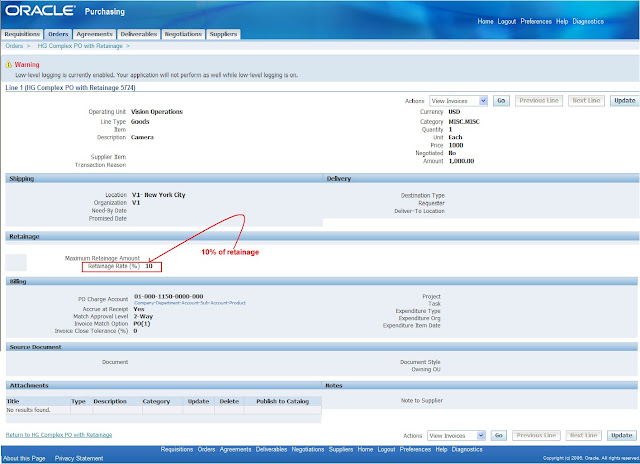
o In the Confirmation section you will get your PO number. Note down the PO number.
o To verify that it has been approved, select "My Open Orders" in the view section and click Go. Check status.
o To verify that it has been approved, select "My Open Orders" in the view section and click Go. Check status.
Create Invoice and match PO
Navigation Path: Payables responsibility->Invoices->Entry->Invoices
o Create invoice for supplier and site that you have choosen in PO creation time.
o Enter invoice amount and other mandatory fields.
o Click on Match button and provide PO number you just created. Click Find button.
o In Match to PO window, select Match check box and click Match button to match selected PO.
Navigation Path: Payables responsibility->Invoices->Entry->Invoices
o Create invoice for supplier and site that you have choosen in PO creation time.
o Enter invoice amount and other mandatory fields.
o Click on Match button and provide PO number you just created. Click Find button.
o In Match to PO window, select Match check box and click Match button to match selected PO.
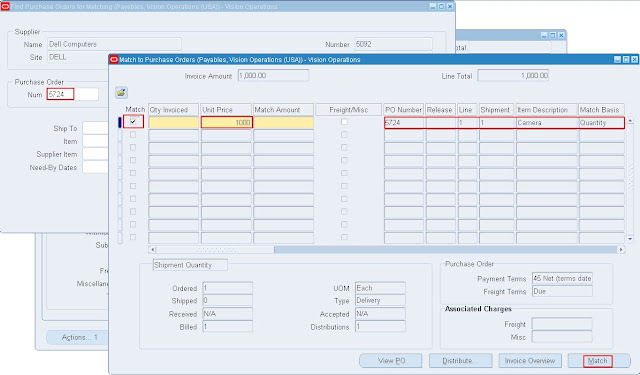
o Click Save on invoice workbench.
o Now you can see retainage amount on General tab, PO matched Item line(Retained_amount column) and new distribution of type 'Retainage'.
o Now you can see retainage amount on General tab, PO matched Item line(Retained_amount column) and new distribution of type 'Retainage'.
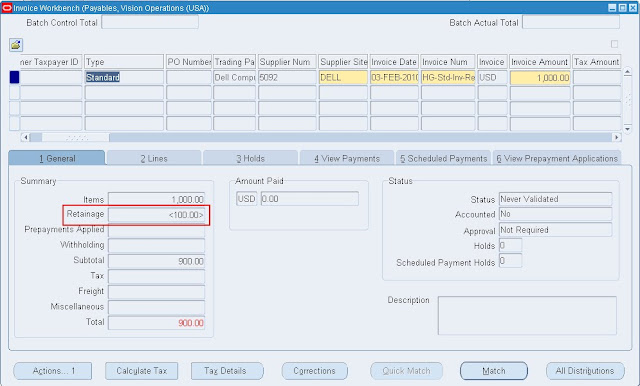
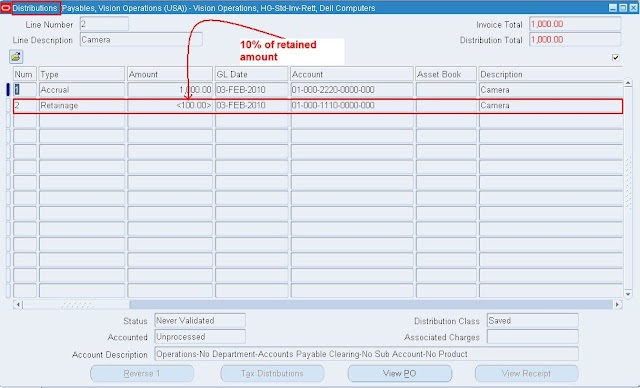





 Get Flower Effect
Get Flower Effect
No comments:
Post a Comment