Customers’ Delight – Sales Order Booking, Picking and Shipping Made Easy – Using Forms Personalization
Overview
The purpose of this document is to to sophisticate the work of the end-user and to give him a pleasure of using Oracle Applications.
Requirement
Training the End-Users is always a challenging task. They normally find a hard time to understand and remember the navigation. This is an idea regarding effective usage of User Interface messages to ease their work with Oracle Applications.
Solution Approach and Flow chart of the Process Flow
Using Forms Personalization in Oracle Applications.
Pre-requisites
- Have access to or have installed licensed version of Oracle Applications R12
- Having access to Forms personalization window.
Assumptions
The section lists the complete set of assumptions that need to be considered along with the other constituents of this solution.
- The is a instance of Oracle Applications version R12
- Single user is responsible for Entering/Booking/Picking and Shipping the order
- Sales Order consists of single line
- User only performing Entering,Booking,Picking and Shipping the order
Activities
The way it works after Forms Personalization
Screen: 1 (Header Information)
Screen: 2 (Line Information)
Screen: 3 (Zooming from Sales Order Form to Shipping Transaction Form)
User Interface Guidance Message
Screen: 4 (In this Shipping Transaction Form Source System and Sales Order Number will be automatically assigned)
Screen: 5 (User Interface Guidance Message)
Screen: 6 (In Actions “Launch Pick Release” will be automatically assigned and the control will be at “Go” button)
Screen: 7 (User Interface Guidance Message)
Screen: 8 (After the completion of “Launch Pick Release” Concurrent coming back to SO form and Zoom t o Shipping Transaction Form)
Screen: 9 (The Control will automatically go to Delivery and Delivery Number will be automatically assigned)
Screen: 10 (User Interface Guidance Message)
Screen: 11 The Control will directly come to the Delivery Tab
STEPS
Sales Order Form:
Condition: 1: When-New-Form-Instance
Action: 1
Creating Menu “Picking and Shipping Made Easy”
Action: 2
Declaring Global Variable for passing the Sales Order Number from SO form to Shipping Transaction Form
Condition: 2
When-Validate-Record (Line)
Action: 1
Assigning Value to Global Variable
Condition: 3
When-New-Block-Instance (Order)
Action: 1
Condition: 4
Zooming from SO form to Shipping Transaction Form
Action: 1
Launching Shipping Transaction Form
Shipping Transaction Form:
Condition: 1
Checking whether we have the passed the Global Variable from Sales Order form to Shipping Transaction Form correctly or not. Also we are checking “Order Number” field is blank or not.
Action: 1
Assigning the Source System = “Order Management”
Action: 2
Assigning the Global Variable to the Order Number field.
Action: 3
Committing the form
Condition: 2
Checking the Line Status. If it is “Ready to Release” then we should perform “Launch Pick Release”
Action: 1
Assigning the values for Actions from LOV.It should be “Launch Pick Release”
Action: 2
Placing the Control at the “GO” button
Action: 3
User Interface Message
Condition: 3
Action: 1
Checking for the existence of “Message” window.
(FYI: Forms Personalization will be executed first before the core code does)
Condition: 4
Checking the Line Status. If it is “Staged/Pick Confirmed” then we should do “Ship Confirm”
Action: 1
Automating the control to Delivery Tab
Action: 2
Automating the Control to the Delivery Tab
Action: 3
Assigning the Delivery Number to the Delivery Number field. (We got this Number from the Lines Tab)
Action: 4
Committing the form
Condition: 5
Checking whether the Delivery Status is “Open” or not.
Action: 1
User Interface Message after Shipping is done.
Action: 2
Assigning Null Value to Global Variable
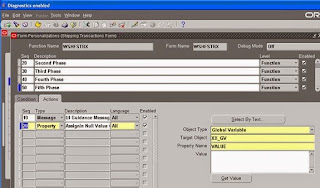 <![if !vml]>
<![if !vml]><![endif]><![if !mso]>
|
Solution Salient Features
The following are the salient features
- User Friendly
- No invasive customization of any standard Oracle components.
- Simple approach with the tangible end deliverables clearly identified for each stage.
Concluding Notes
- The contents of this document the first cut of a solution approach and design for a prototype.
- The Same Methedology can be used for the Sales Order with Multiple Lines with some enhancements
- The Same Idea of using Guidance UI messages can be implemented to all the complex navigation in Oracle Applications















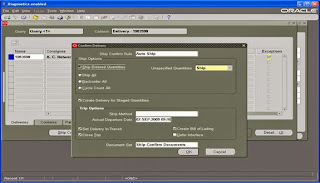



























No comments:
Post a Comment