Introduction
This document is a
supplement to the GL
Configuration Checklist
and serves to provide more detail regarding setting up Chart of Accounts (COA)
in the PwC Approach for Oracle. If you are
setting up a new install from scratch or modifying the PwC Approach for Oracle, use this document as a guide and modify it as needed
to meet Client requirements. Note that this document only contains the steps
that warrant explanation; refer to the GL Configuration Checklist for an explanation
of all the setup steps in the recommended order of execution.
1.1.1. Accounting Flexfield structure
In Oracle Applications, the accounting
flexfield is the account structure used to classify revenues, expenses, assets,
liabilities, and owners’ equity across different business entities. The
accounting flexfield can have multiple segments of multiple lengths and is
usually represented as strings of numbers separated by a segment separator
(e.g. ‘-’). The accounting flexfield is usually less than or equal to
twenty-five (25) characters in length due to the fixed length of the accounting
flexfield field displayed in Oracle Applications forms.
You can assign segment qualifiers to your
accounting flexfield segments. The required segment qualifiers are balancing
segment and natural account. The balancing segment is typically the legal
entity or company segment. For each value of the balancing segment, the
transaction amounts for that segment need to balance. The “natural” account
segment is used to classify each transaction amount or balance as an asset,
liability, owners’ equity, revenue, or expense. The other segment qualifiers
include the following:
• Cost Center Segment
– indicate functional areas, such as Accounting, Sales, Shipping, others.
Oracle Assets and Oracle Projects require you to qualify a segment as cost
center in your account.
• Management Segment
– used to perform management reporting and secure read and write access to the
segment value. This can be any segment other than the balancing segment,
natural segment and cost center segment.
• Intercompany
Segment – used to track intercompany transactions within a single ledger and
among multiple ledgers. Usually is a mirror of the balancing segment.
• Secondary Tracking
Segment – allows tracking of retained earnings, cumulative translation
adjustment, and revaluation unrealized gain/loss specific to balancing and
secondary segment value pair. This gives you an option of displaying unique
combination of both primary and secondary segment as a separate account when
querying
t-accounts/activity summaries, and for some standard reports. (Note that this cannot be used with average balances option. Also, once you enable tracking by secondary ledger, you can not disable the same. Refer to the Oracle GL User Guide for more details).
t-accounts/activity summaries, and for some standard reports. (Note that this cannot be used with average balances option. Also, once you enable tracking by secondary ledger, you can not disable the same. Refer to the Oracle GL User Guide for more details).
In addition to company, cost center, and
account, the most common segment types include:
• Product line –
includes services and service lines as well as products; allows for a quick
summation of product or service revenue and expense amounts and isolates the
account segment from product or service line changes
• Sales channel –
usually utilized by consumer products manufacturers who sell material amounts
of goods via direct, distributor, and retail channels
• Project – support
basic project reporting for management decision-making purposes
• Geographical entity
– usually used by firms competing in geographically specific markets (e.g.,
cellular phone companies may use metropolitan statistical areas to track
revenues against a regions’ potential cellular subscribers.
• Fund – A segment
that indicates a fiscal and accounting entity with a self-balancing set of
accounts for governmental or not-for-profit organizations.
• Program – segment
that indicates programs, such as, for a university, scholarship program, and
endowment program.
endowment program.
• Intercompany –
segment indicates intercompany entities, which usually mirrors your company
segment.
Each segment should only represent a single
dimension (e.g., ‘Western,’ a geographical dimension) versus
multiple-dimensions (e.g., ‘Western Region Service Revenue,’ incorporates
‘Western,’ a geographical dimension, ‘Service,’ a product line dimension, and
‘Revenue,’ an account dimension). Multiple-dimension values increase
maintenance costs and do not fully utilize the system’s capabilities.
1.1.2. Structure maintenance
It is difficult to modify the accounting
flexfield once transactions have been entered. However, it is easier to add a
segment than to remove one. Similarly, it is easier to expand segment size than
to reduce it. The principal difficulty of adding or expanding segments is determining
how to convert the data associated with transactions entered before the change.
Defaults can be specified, but if historical categorization against the added
segment or segment characters is needed, extensive reclassification is
required.
Navigation: Setup> Financials> Flexfield> Segments
1.2. Segment values
Segment values can be set to a pre-defined
list by specifying an independent or table validated value set for the segment.
These value sets can be shared between different Ledgers and different Oracle
Applications.
Segment values can be numeric or alphanumeric.
However, segment values should preferably be numeric because alphanumeric
values prevent effective use of FSG and other reporting tools.
Segment values should be grouped by ranges
to facilitate reporting (e.g., all checking accounts are five digits, beginning
with 100 and ending with two digits used to distinguish accounts - 10002
(corporate checking account at Bank of America) and 10003 (corporate checking
account at Wells Fargo)).
System-wide default values can be assigned
to each account segment, although the system frequently defaults to the last
value entered. Specify an account type of asset, liability, owners’ equity,
revenue, expense, budgetary (DR) or budgetary (CR) when entering segment values
for the account segment.
1.2.1 Navigation: Setup> Financials> Flexfields>
Validation> Sets
1.2.2. Define Company Segment Value Set
1.2.3. Define Account Segment Value Set
1.2.4 Define Accounting Unit Segment Value Set
1.2.5. Define Subaccounting Segment Value Set
1.2.6. Define Future Segment Value Set
1.3. Define accounting Flexfield structure
1.3.1.
Navigation: Setup >
Financials > Flexfields > Key > Segments
|
|
|
1.3.2.
Accounting Key Flexfield Segments summary screen
1.3.3. Company segment Accounting Flexfield
Company Flexfield Qualifiers
1.3.4. Account segment Accounting Flexfield
Account Segments Qualifiers:
1.3.5. Accounting Unit Segments Accounting Flexfield
Accounting Unit Segment Qualifiers:
1.3.6. Subaccounting Segments Accounting Flexfield
1.3.7. Future Segments Accounting Flexfield
1.4.
Define segment default
values
Define values that will be assigned as
default values for segments in the accounting flexfield. Typically, the Company
segment is not assigned a default value because unless the client has only one
Company code, it is preferable to control the Company segment default value
using security rules. You can optionally assign default values of 0s to your
Product, Project, and Intercompany Segments.
1.4.1
Navigation
|
Navigate
to:
|
Setup >
Financials > Flexfields > Key > Segments
|
1.4.2. Define Company Segment default values
1.4.3. Accounting Unit Segment default value
1.4.4. Subaccount Segment default value
1.4.5. Future Segment default value
2.1. Freeze Flexfield definition:
Navigation:
Setup> Financials> Flexfield> Key> Segments
2.1.2. Key Flexfield segment screen
2.1.3. Find key flexfield segment screen print
2.1.4. Navigation: Navigation: Setup> Financials>
Flexfield> Key> Values
2.1.5. Segment Values screen print
2.1.6. Define Accounting Flexfield segment values
2.1.7. Account Segment values:
Navigation:
Setup> Financials> Flexfield> Key> Values
2.1.8.Find Key Flexfield
Segment screen details
|
Field/button
name
|
Description
|
R/O/C
|
User
action and values
|
Comments
|
|
Find Values By
|
Defaults to Key
Flexfield.
|
R
|
|
|
|
Application
|
Application Name
|
|
General Ledger
|
|
|
Title
|
Accounting
Flexfield
|
R
|
Accounting
Flexfield
|
|
|
Structure
|
Accounting
Flexfield
Structure Name |
R
|
Indicate your
structure name |
|
Calendar
1.5.
Define accounting period
types
General Ledger has predefined calendar
period types that support the accounting calendar: Month, Quarter, and Year.
This is a pre-requisite to the Accounting Setup Manager, but may not need any
updates as these period types are typically sufficient, even when even when a
fiscal accounting calendar (i.e., April to March) is required.
You can define your own period types to use
in addition to the General Ledger standard period types Month, Quarter and
Year. You use these period types when you define the accounting calendar for
your organization.
Note:
Do not change the number of accounting periods per year for a period type.
Doing so will cause data corruption.
1.5.1.
Navigation: (General
ledger responsibility)
|
Navigate
to:
|
Setup >
Financials > Calendars > Types
|
1.5.2.
Period types screen print
1.5.3.
Period types screen
print fields
|
Field
name
|
Description
|
R/O/C/D/E
|
User
action and values
|
Comments
|
|
Period Type
|
Unique name for
accounting period type
|
R
|
|
|
|
Periods Per Year
|
Number of periods
per year. You can define a ‘Week’ period type and specify 52 periods per
year. You can assign up to 366 accounting periods per year.
|
R
|
|
Budgets can only
use the first 60 periods
|
|
Year Type
|
Fiscal or
Calendar Year
|
R
|
|
|
|
Description
|
Description of
year type
|
O
|
|
|
1.6.
Define accounting
calendar
The accounting calendar periods for each
year must be defined on an ongoing basis as part of the year-end procedures.
When defining the accounting calendar for a new year always include JAN of the
following year to ensure that DEC of the new year can be closed without error.
To close the last period of a year, the first period of the next year must
exist and be set to Future Entry before expense and revenue account balances
can be written off to
retained earnings.
retained earnings.
You can define multiple calendars and
assign a different calendar to each ledger. For example, you can use a
quarterly calendar for ledger, and a monthly calendar for another.
Calendars you create are validated online.
Full calendar validation is launched whenever you exit the Accounting Calendar
window. Carefully consider the type of calendar you need for your organization,
as it can be difficult to change your calendar (e.g., from a fiscal year to a
calendar year) once you've used it to enter accounting data.
This is a pre-requisite to the Accounting
Setup Manager.
1.6.1.
Navigation: (General
ledger responsibility)
|
Navigate
to:
|
Setup >
Financials > Calendars > Accounting
|
Accounting
Calendar Screen:
1.6.2.
Accounting
calendars screen print fields
|
Field
name
|
Description
|
R/O/C/D/E
|
User
action and values
|
Comments
|
|
Calendar
|
Accounting
Calendar Name
|
R
|
|
|
|
Description
|
Accounting
Calendar Description
|
O
|
|
|
|
Enable Security
|
Enable Security
check box
to apply definition access set security to the Calendar definition.
If you do not
enable security, all users who have access to this calendar definition will
be able to view and modify the calendar definition.
|
O
|
|
|
|
Periods Prefix
|
Period Prefix
Name
|
O
|
|
|
|
Type
|
Calendar Type
|
O
|
|
|
Full calendar validation is launched when
you exit the Accounting Calendar window. Validate the calendar by viewing or
printing the Calendar Validation Report. This report helps you identify any
errors in your calendar that might interfere with the proper operation of
General Ledger.
1.7.
Define transaction calendar
If you enable average balance processing
enabled, you must assign a transaction calendar, which is used to control
transaction posting in Oracle General Ledger and Oracle Sub ledger accounting.
When you define the transaction calendar, you choose which days of the week
will be business days. You can also specify other non-business days, such as
holidays, by maintaining the transaction calendar.
Transaction calendars ensure that journals
created in Oracle General Ledger and Oracle Sub ledger Accounting are only
posted on valid business days.
1.7.1.
Transaction Calendar
Currencies:
2.1.1. Navigation: Setup> Currencies> Define
2.1.2. Rate Type
2.1.3. Rate Conversion.
Accounting Setup Manager:
Oracle
General Ledger R12 uses the Accounting Setup Manager to define accounting
setups. The Accounting Setup Manager centralizes the setup steps for common setup
components that are shared across the Oracle Financial Applications.
This includes the following:
• Legal Entities
• Ledgers (primary
and secondary ledgers)
• Reporting
Currencies
• Oracle Sub ledger
Accounting (SLA)
• Intercompany
Accounts
• Intercompany balancing
rules
• Sequencing Options
The basic accounting setup process consists
of the following:
1. Create an
Accounting Setup Structure – creates the framework of the accounting setup and
identifies legal entities, if any, the type of accounting setup, and ledgers.
2. Complete Accounting
Options – complete different accounting options to specify how to perform
accounting and process transactions. These include the following:
• Ledger Options
• Reporting Currency
Options
• Sub ledger
Accounting Options
• Intercompany
Accounts
• Intercompany
balancing rules
• Sequencing Options
3. Complete Accounting
Setup – Completing the accounting setup marks the accounting setup complete and
launches the General Ledger Accounting Setup program. The GL Accounting Setup
program performs the necessary validations to make the setup components of an
accounting setup ready for transaction processing and journal entry
To create accounting setups, complete
General Ledger prerequisites used to create ledgers and other setup components in
Accounting Setup Manager.
Accounting Setup Manager
|
Value
|
Details
|
|
Application:
|
General
Ledger/Oracle HRMS/System Administrator
|
|
Configuration
Task:
|
Accounting Setup
Manager
|
|
Configuration
Step(s):
|
|
|
Prerequisite(s):
|
Define Accounting
Flexfield (for your Chart of Accounts)
|
|
|
Define Accounting
Calendar
|
|
|
Define or Assign
Currencies
|
The following setup steps are presumed to
occur using the General Ledger Responsibility unless otherwise noted.
1.7.2.
Navigation:
(General Ledger responsibility)
Navigate to: Setup > Financials > Accounting Manager Setup
> Accounting Se
1.8.
Define primary ledger
Define Accounting Representations screen is
where you define your primary and secondary ledgers. Ledgers determine the
currency, chart of accounts, accounting calendars, ledger processing option and
Subledger accounting method.
Each accounting setup requires a primary
ledger and optionally one or more secondary ledgers and reporting currencies.
Note that the definition of the primary
ledger can only be completed after you complete attributes (including ledger
options) you enable for the primary ledger. For example, during the initial
definition of the primary ledger, you chose to add reporting currency and add a
secondary ledger. For ledger options, you also choose to assign balancing
segment values. You then need to complete these attributes before you can
complete definition of the primary ledger. The ‘Complete’ button used to create
and validate your ledger will only be available once all attributes for your
primary ledger are completed. Alternatively, you can choose not to add a
reporting currency and a secondary ledger during initial definition of the
primary ledger, and tag all ledger options as complete. This would facilitate
completion of the primary ledger. You can then add the reporting currency,
secondary ledger and other ledger options at a later point
in time.
in time.
1.8.1.
Define accounting
representations screen
1.8.2.
Define accounting
representations screen print fields
|
Field
name
|
Description
|
R/O/C/D/E
|
User
action and values
|
Comments
|
|
Name
|
Primary Ledger
Name
|
R
|
|
|
|
Chart of Accounts
|
Accounting
Flexfield Name
|
R
|
|
Pre-defined in GL. See GL COA Setup document
|
|
Accounting
Calendar
|
Accounting
Calendar
|
R
|
|
*
|
|
Currency
|
Functional
Currency
|
R
|
|
Pre-defined in
GL. See GL Reporting Currencies
Setup document |
|
Sub ledger
Accounting Method |
Integrates data
from Oracle Financial Subledger and non-Oracle systems with Oracle General
Ledger. Two seeded methods are available. Standard Accrual and
Standard Cash. |
O
|
|
|
1.8.3.
Complete accounting structure
1.8.4.
Save
accounting structure screen
Defined Ledgers (Primary and Secondary) and
Reporting Currencies are displayed once you’ve completed defining the same.
Review the accounting structure, and make changes if necessary. Once you’ve
saved the form, you cannot modify major attributes of the Primary Ledger (such
as COA, Calendar, and Currency).
1.8.5.
Update ledger options
When you assign a Subledger accounting
method to the ledger, this option displays with a complete status. If you did
not assign a Subledger accounting method to your ledger, then this step will not
be displayed. Update this at anytime from the Accounting Option stage.
1.8.6.
Define accounting
options screen
The Define Ledger Options screen enables
updates and revisions to the available options for your Legal Entity, Primary
Ledger and Secondary Ledger.
1.8.7. Update
ledger: Ledger definition screen
1.8.8.
Update ledger: Ledger
definition screen print fields
|
Field
name
|
Description
|
R/O/C/D/E
|
User
action and values
|
Comments
|
|
Standard
Information Region
Ledger
|
Primary Ledger
Name. Defaults from previous entry.
|
R
|
|
|
|
Short Name
|
Ledger short
name; appears in the title bar of windows and in some lists of values
|
R
|
|
Can be changed
anytime
|
|
Description
|
Primary Ledger
Description
|
O
|
|
|
|
Currency
|
Main transaction
currency for the ledger
|
O
|
|
Cannot be changed
|
|
Chart of Accounts
|
Accounting
Flexfield
Previously defined. |
D
|
|
Cannot be changed
|
|
Accounting
Calendar Region
Accounting
Calendar
|
Accounting
Calendar
Previously defined. |
D
|
|
Cannot be changed
|
|
Period Month
|
Defaults from the
accounting calendar |
D
|
Cannot be changed
|
|
First Ever Opened
Period
|
First period that
can be opened for this ledger.
|
R
|
This cannot be
changed after you open the first period.
|
|
Number of Future
Enterable Periods |
Number of future
periods to allow for journal entry within
this ledger |
R
|
|
|
Sub
ledger Accounting Region
Sub ledger
Accounting Method
|
Defaults from Sub
ledger Accounting Method
Previously defined |
R
|
|
|
Sub ledger
Accounting
Method Owner |
If owner is
Oracle, definition of this method cannot be updated.
|
D
|
|
|
Journal Entry
Language
|
Journal Entry
Language
|
R
|
|
|
Entered Currency
Balancing Account |
Posts differences
from out-of-balance foreign currency journals in subledgers.
|
O
|
|
|
Use Cash Basis
Accounting
|
Used by Oracle
Payables for its Mass Additions Create program for determining expense
account information.
|
O
|
|
|
Balance Sub
ledger
Entries by Ledger Currency |
Enables balancing
of Subledger journal entries by ledger currency and balancing segment value.
|
O
|
|
1.8.9.
Update ledger: Ledger options screen
1.8.10.
Update ledger: Ledger
options screen print values
|
Field
name
|
Description
|
R/O/C/D/E
|
User
action and values
|
Comments
|
|
Year
End Processing Region
Retained Earnings
Account
|
Prior Year’s net
balance of all income and expense accounts are posted against the retained
earnings account when the first period of a fiscal year is opened in General
Ledger.
|
R
|
|
|
|
Journal
Processing Region
Suspense Account
|
Allows suspense
posting of out-of-balance journal entries.
If you have
multiple companies or balancing entities within a ledger, General Ledger
automatically creates a suspense account for each balancing entity.
You can also
define additional suspense accounts to balance journal entries from specific
sources and categories
using the Suspense Accounts window.
Only balanced
entries can be posted if you do not enter a suspense account.
|
O
|
|
|
|
Allows suspense
posting of out-of-balance journal entries.
If you have
multiple companies or balancing entities within a ledger, General Ledger
automatically creates a suspense account for each balancing entity.
You can also
define additional suspense accounts to balance journal entries from specific
sources and categories
using the Suspense Accounts window.
Only balanced
entries can be posted if you do not enter a suspense account.
|
O
|
|
Tracks rounding
differences during currency conversions.
If you do not enter an account, General Ledger will post rounding differences to the journal line with the largest amount.
In Sub ledger
Accounting, this account tracks currency conversion rounding differences that
cause unbalanced journal entries. Sub ledger Accounting will issue an error
if it encounters a Subledger journal entry that is unbalanced because of
rounding differences and an account is not specified.
|
O
|
|
Posts
out-of-balance intracompany journals (debits do not equal credits for a
particular company or balancing segment value within the same ledger). If you
enable this option, you must define Intracompany Balancing Rules when you
complete your Accounting Options to provide instructions on how to
automatically balance intracompany journals against balancing accounts you
specify.
If you do not
choose to enable intracompany balancing, you can only post intracompany
journals that balance by balancing segment
|
O
|
|
Requires journal
to be approved by the appropriate level of management before any further
action can be taken, such as posting, when enabled for the journal source. If
Journal Approval is not enabled, approval is not required, even
if the journal source requires approval |
O
|
|
Requires journal
to be approved by the appropriate level of management before any further
action can be taken, such as posting, when enabled for the journal source. If
Journal Approval is not enabled, approval is not required, even
if the journal source requires approval |
O
|
|
Used to calculate
tax if
Oracle Payables or Oracle Receivables is not implemented. |
O
|
|
Automatically
reverses this ledger's journals based on the Journal Reversal Criteria
Set assigned. |
O
|
|
Used to translate
actual account balances.
You can override
the default rate types for each balance level reporting currency
|
O
|
|
Used to translate
actual account balances.
You can override
the default rate types for each balance level reporting currency
|
O
|
|
This account is
needed to translate the ledger's currency balances into a balance level
reporting currency. For journal level reporting currencies, this account is
used when revaluing foreign currency denominated balances. General Ledger
automatically posts any net adjustments resulting from currency translation
to this account, in accordance with FAS 52 (U.S.) and IAS 21. If you have
multiple companies or balancing entities within a ledger, General Ledger
automatically creates a translation adjustment account for each company or
balancing entity. The difference in revaluation adjustments between the
ledger and its journal level reporting currencies are recorded to the
cumulative translation adjustment account.
|
O
|
1.8.11.
Update ledger:
Advanced options screen
1.8.12.
Update ledger:
Advanced options screen print fields
|
Field
name
|
Description
|
R/O/C/D/E
|
User
action and values
|
Comments
|
|
Journal Reconciliation Region
Enable Journal Reconciliation
|
Allows you to
reconcile transactions in accounts that should balance to zero.
|
O
|
|
|
|
Budgetary Control
Region
Enable Budgetary
Control
|
Requires you to
create budget journals for funding budget.
|
O
|
|
|
|
Requires you to
create budget journals for funding budget.
|
O
|
|
Allows you to
require budget journals for all budgets when budgetary control is enabled.
|
O
|
|
In an average
balances ledger, your standard and average balances are tightly linked. Each
time you post a journal entry, Oracle General Ledger updates both the
standard (period-based) balances and corresponding average balances for your
balance
sheet accounts.
Note:
You can only enable average balance processing for those ledgers that require
it. This ensures that you incur no additional overhead unless you need
average balance processing enabled.
Note:
You can only enable average balances for a secondary ledger if its primary
ledger has average balances or average balance
consolidation enabled.
Note:
You cannot enable average balances if your ledger is enabled for secondary
segment tracking.
|
O
|
1.8.13.
Update ledger: Review ledger screen
Review your Ledger Definition. If you need
to make any changes, click on the Back button and go to
the appropriate screens.
Once your review is completed, click on the
Finish button.
1.8.14.
Accounting
options screen
After completing initial setup of the
Primary Ledger, the Accounting Options screen is displayed. Aside from updating
your Primary Ledger as previously discussed, you can also update the following:
|
Entity/Ledger
|
Setup
Step
|
|
Legal Entity
|
Update Balancing
Segment Values
|
|
Primary Ledger
|
Update Primary
Ledger – Ledger Options
|
|
Primary Ledger
|
Reporting
Currencies
|
|
Primary Ledger
|
Balancing Segment
Value Assignments
|
|
Primary Ledger
|
Operating Units
|
|
Primary Ledger
|
Intercompany
Accounts Sequencing
|
|
Secondary Ledger
|
(same as Primary
Ledger except Operating Units)
|
1.9.
Update balancing segment values
Assigning Balancing Segment Values to Legal
Entities enable you to readily identify transactions and balances for a
specific legal entity. This also enables certain Oracle Applications Legal
Entity Features, such as Intercompany Accounting, and granting access to
specific ledger/balancing segment value combinations. Note that Balancing
Segments can be removed from Ledgers before completing accounting setup. Once
complete, you can only disable balancing segment by entering an end date.
1.9.1.
Update balancing
segment value assignments screen
You assign a balancing segment value to
your legal entity in this screen. (Note that this screen is very similar to the
balancing segment value assignments update screen available for both Primary
and Secondary Ledgers). Optionally enter a Start date for the balancing
segment.
1.9.2. Balancing
segment is assigned to the LE in the Accounting Options screen
1.9.3.
Update operating units
Operating Units partition subledger
transaction data when multiple operating units perform accounting in the
context of one or more legal entities. You can update the operating units at
anytime from the Accounting Options screen. You do not have to complete this
step in order to complete your accounting step (though you need to tag it as
completed for your Primary Ledger). You can alternatively create the Operating
Unit by going to the HR Responsibility. See OA Multiple Organizations Setup for
more details.
Note:
The HR User Type Profile option should be assigned to the Responsibility you
are using to access the Organization Form.
Click on the Update icon for Operating
Units from the Accounting Options Screen (See Step 2.69).
1.9.4.
Operating units screen
print
Operating Unit is displayed.
Open Organization Form is an alternate way
to create Operating Units, Business Groups, and other organizations. This is
similar to accessing the Organizations from HR Responsibility (Work Structures
> Organization > Description). Please refer to the OA Multiple
Organizations Setup document for details on entering/creating organizations
using
this form.
this form.
Click on Return to Accounting
Options
button.
1.9.5.
Update intercompany accounts
If you have legal entities assigned, and
balancing segment values have been assigned to the legal entities, the
Intercompany accounts steps are available for update. Update Intercompany
Accounts step to account for transactions across legal entities.
You do not have to complete this step in
order to complete your accounting setup (although you have to tag this as
complete for your Primary Ledger). You can update this step at any time from
the Accounting Options page.
Click
on the Update icon for Intercompany Accounts
from the Accounting Options Screen
To complete accounting setup without
updating this form, change the status to Complete, then click on the
Done button.
1.9.6.
Complete accounting setup
Review the Accounting Setup. Check the
status of Setup Steps for your Primary Ledger. These should all be with a
complete status (Check Mark). Likewise, Legal Entity should be updated, and
Setup Step for Secondary Ledger, if applicable, should be complete. The Complete button for your
Accounting setups will only be available if you have completed the required
setups. If you do not see the Complete button, review setup steps that are in
progress. Complete these to be able to access the Complete button.
1.9.7. Accounting
setup screen print
The Complete button is available when all
required setup steps are complete.
A warning message is displayed. You will
not be able to delete some of the components of your Accounting setups,
including legal entities, balancing segment values, and reporting currencies,
once you complete the accounting setup.
Click on the Yes button.
Message confirms completion of the
Accounting Setup.
Completing the accounting setup marks the
accounting setup complete and launches the General Ledger Accounting Setup
program. This program performs the necessary validations to make the setup components
of an accounting setup ready for processing of transaction processing and
journal entry.
You can likewise return to Accounting Setup
and update and/or complete other setup steps for your Primary Ledger and your
Secondary Ledger.
2.1.1.
Create Legal Entity
Define Legal Entity (Entities) if you plan
to record accounting transactions against legal entities (requires legal entity
context for transaction processing). Legal Entities are likewise required for
using legal entity specific features, such as intercompany accounting. Also, to
enable multiple organizations, define an accounting setup with at least one
legal entity, a primary ledger that will record the accounting for the legal
entity, and an operating unit that is assigned to the primary ledger and a default
legal context.
Legal Entities are setup in Accounting
Setup Manager or, alternatively, using Oracle Legal Entity Configurator.
2.1.2.
Create Legal Entity –
Identification information region screen print fields
|
Field
name
|
Description
|
R/O/C/D/E
|
User
action and values
|
|
Territory
|
The territory
where the legal entity is registered, displayed at the country level, and
shows only territories for which the identifying jurisdiction has
been defined. |
R
|
|
|
Legal Entity Name
|
Legal Entity Name
|
R
|
|
|
Organization Name
|
Organization Name
|
R
|
|
|
Legal Entity
Identifier
|
The
identification number used to uniquely identify the legal entity. It is
displayed only when the LE: Generate Legal Entity Identifier profile option
set to No and you must enter it manually. If this option is set to Yes, the
legal entity identifier is generated automatically based on the International
Organization for Standardization (ISO) code of the country of registration,
plus the registration number of the identifying jurisdiction, which qualifies
an entity to be a legal entity in that particular territory
|
R
|
|
|
|
|
|
|
|
EIN/TIN
|
EIN/TIN Number
|
R
|
|
|
Transaction
Entity
|
Yes or No
|
R
|
|
See Table Legend at
end of this section for an explanation of R/O/C/D/E abbreviations.
To enter Legal Address, Select Existing
Address or Create a New Address.
To Select Existing Address, use the Legal
Address query screen.
If no existing address is available, click
on Create New Address.
2.1.3.
Create Legal Entity –
Legal Address region screen
2.1.4.
Legal Entity Name
After creating legal entity, the Assign
Legal Entities Screen is displayed.
















































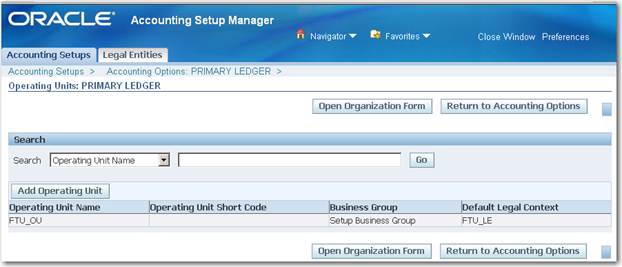





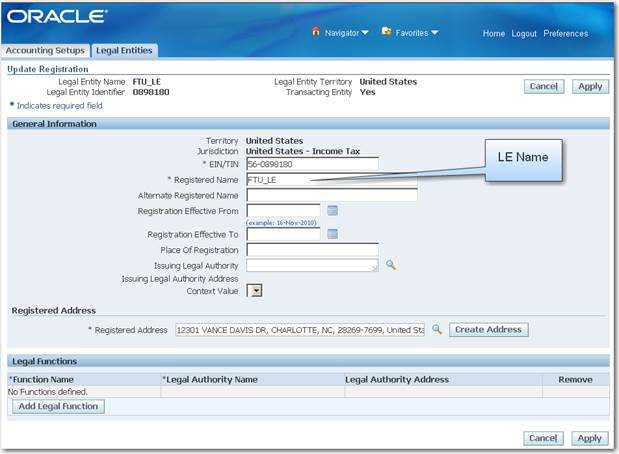


1 comment:
Hai,,
thanks for your efforts making easy to understand things,I have some doubt when we make standalone PO for a contract agreement
at line level we give reference number our agreement number,there is another tab with name contract no,Can u tell for what this field is
Regards,
Irfan.M.
Post a Comment